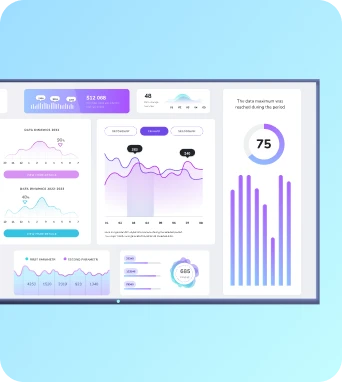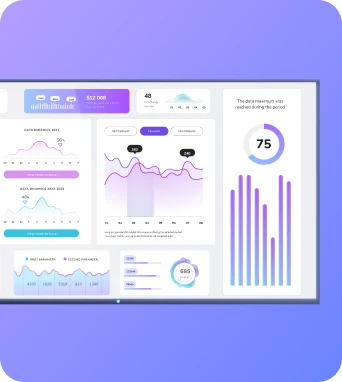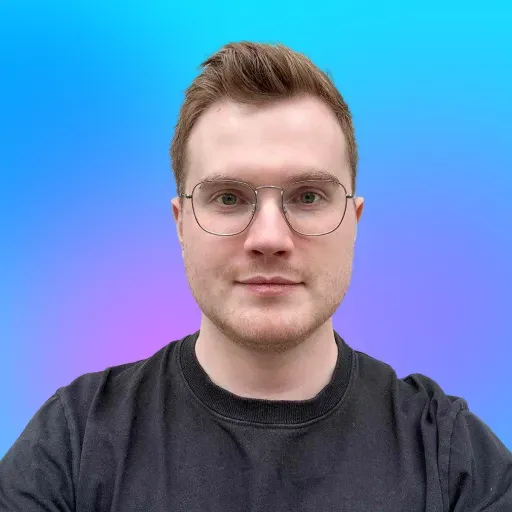The Amazon Fire TV Stick is a household name at this point, mostly because it makes watching TV really easy.
Turns out, it can make digital signage pretty easy, too. But only if you’re running a smaller setup and don’t need anything too fancy.
The Amazon Fire TV Stick can work for digital signage, but it’s not necessarily a great fit for every business.
Regardless, you can use this guide to get the ins and outs of using Amazon Fire TV Sticks for digital signage. You’ll see if it’s a fit to help you advertise new products, show off social media posts, hang up menu boards, distribute business dashboards, and of course, stand out in your industry.
So what exactly is an Amazon Fire TV Stick?
Amazon Fire TV Sticks (or ‘Fire sticks’ as they’re generally called) are one of the most popular consumer-grade media players used for digital signage. They’re essentially oversized USB flash drives that connect to the internet via WiFi. That way, they can plug directly into your TV’s HDMI port and install an operating system.
And voila! Your ‘dumb’ TV is instantly transformed into a Smart TV. 🤓
And what can you do with an Amazon Fire TV Stick?
In a word, lots! And some of it goes far beyond digital signage.
At your home, you can use an Amazon Fire TV stick to:
- Endless entertainment. The Fire Stick offers affordable streaming and access to over 300,000 free movies, TV episodes, and even games on the Amazon Appstore.
- Convenient streaming. You can easily display your favorite shows and movies (think Netflix, Prime Video, and Disney+) using the Fire TV remote and built-in main menu.
- Control your compatible TV, soundbar, and receiver from afar. You can also connect your Fire TV stick with the dedicated power and volume buttons on your Alexa Voice Remote (look ma, no hands!).
But you (probably) won’t be doing much of this in a business setting. So what can you do with an Amazon Fire Stick at work?
The trick here is pairing your Fire Stick to content management software like Fugo so you can use it as a digital media player - essentially converting any TV into a digital signage display.
That way, you can:
- Create unique content playlists for dashboards, menus, and more
- Zone your screen (aka, put different types of content on different sides of the screen)
- Schedule and update digital signage content on the fly
- Connect to other apps like Google Calendar, Canto, Weather, and more
- Monitor playback, all remotely, from anywhere.
The Amazon Fire TV stick gives you complete control over what you display and when. This allows you to keep content fresh and relevant to your audience. Not bad for $40 and a single HDMI port.
Amazon Fire TV Stick models for signage
You’ve got a couple different options for setting up digital signage with a Fire Stick.
The most popular Fire stick model is the Amazon Fire TV Stick 4K and 4K Max, which costs around $40 to $50. There are newer models available like the Alexa Voice Remote, although it’s possibly better suited to household environments (unless you’re keen on streaming movies at work).
You also have older models available to choose from, like the plain ol’ Fire TV Stick, and Fire TV Stick Lite. As you might imagine, these are significantly cheaper and cost around $30 for a one-time device.
If you’re looking for something with a bit more oomph than a Fire Stick, there’s always the more expensive but powerful Fire TV Cube for $120. You can also find TVs with Fire OS built into the display, which means you won’t need a Fire Stick to set up digital signage. These include:
- Amazon Fire Omni Series 4K Smart TV (2021) 43", 50", 55", 65" and 75"
- Amazon Fire 4-Series 4K Smart TV (2021) 43", 50" and 55"
- Insignia Fire F30 Series TV Edition (2021) 43" and 58"
- And others
But back to the Amazon Fire Stick. Does it really offer what you need?
We put together this comparison chart of different models so you can get the details at a glance.
This, of course, just scratches the surface.
You can find a detailed comparison of all these Fire TV devices here.
⚡ P.S., Fugo does offer support for most Fire stick versions, although older versions have limited support (and limited recommendations). You’re welcome to browse our list of supported and unsupported devices in the Amazon ecosystem here.
Pros and cons of using Amazon Fire TV for digital signage
It’s clear that the Amazon Fire TV Stick is a fairly strong tool for digital signage.
But that doesn’t mean it’s a perfect option. There are several drawbacks you need to consider.
Here’s a closer look.
Amazon Fire TV Stick pros
TL;DR: the Fire Stick is an ultra-cheap ‘jury-rigged’ digital signage player that takes just seconds to set up (and is borderline hassle-free).
Affordable
Fire Sticks are affordable compared to other players, yet surprisingly stable and powerful for a consumer grade media player. At $50 a pop, you can’t beat the combination of performance and bang-for-your-buck.
After all, it’s nearly always cheaper to upgrade your streaming device than buy a whole new TV when you need better quality signage.
Easy to use
Fire Sticks are as close to plug-and-play as it gets. Just stick it into your TV’s HDMI port, connect to WiFi, and boom: you’re streaming digital signage in under 10 minutes.
You don’t need an IT team, hundreds of tangled cables, or any other setup nightmares to get started. And if you want, you can toss it in your bag and take it with you - perfect for pop-ups, events, or just changing locations on the fly (like taking it back to your house to stream Netflix). 😉
Consistently updated
Amazon regularly updates its Fire Sticks, which means you never have to worry about getting stuck with outdated tech.
They run on the latest version of Android and stay current with the latest WebView version, resulting in smoother playback, better animation support, cooler visual effects, and fewer headaches with content like:
- Animations
- Slideshows
- Videos
- Multiple videos using screen splitting
- Newer CSS visuals
Easy to find (and buy)
Imagine a digital media player that doesn’t make you hunt through obscure resellers or sign for expensive hardware contracts. Instead, you can just hop on Amazon and grab a Fire Stick in minutes. If you have Amazon Prime, it might ship in 24 hours.
Need more than just one or two? You can switch to an Amazon business account and order them in bulk. Just keep in mind Fire Sticks weren’t designed for enterprise use, so anything more than a handful of screens might not work well (more on this later).
Surprisingly good streaming quality
Don’t let the cost fool you - Fire TV Sticks deliver decent streaming performance for the price. You’ll get WiFi stability, 4K support on certain models, and dedicated power via adapter to reduce buffering or lag.
But again, the Fire Stick wasn’t built for high-def signage that needs to look clean and load fast. More professional installations might need the Amazon Signage Stick, which (don’t worry!), we’ll cover later in the guide.
Works with almost everything
Most Fire Stick models play nice with modern TVs, soundbars, and receivers. As long as it has an HDMI port, you’re likely good to go.
Newer Fire TV Sticks also work with Alexa voice control and integrate with smart home setups. That means you can do things like switch the lights off before a movie.
Is it cool? You bet. Does it make sense for signage? Not really.
And this is where we start to see some of the drawbacks…
Cons of the Amazon Fire TV Stick
TL;DR: if you’re an enterprise business or expect to have more advanced signage needs, you’ll probably need a more powerful player.
Not a great fit for large project rollouts
Fire Sticks are great for two or three screens — not 50. If you’re planning a large-scale signage deployment, these tools just won’t cut it. The failure rate is higher than with commercial-grade players, and the maintenance overhead might eat your budget alive.
Note: If you need help planning an enterprise or special project, we’d be happy to consult on pro-grade options that scale with less stress.
Is not compatible with video walls
Trying to run a video wall with a Fire Stick? Don’t. It’s just not powerful enough to drive multiple displays or handle complex screen syncing. You’ll likely end up with lag, broken visuals, or total failure.
If this is something you need, you’re better off looking for a Fire Stick alternative (which we list at the bottom of the guide).
Doesn’t support HTML5 video playback
Amazon Fire TV Sticks don’t support HTML5 video playback. That means you can’t overlay dynamic content like text, calendars, or live apps on top of a video.
For example, Fugo’s design studio allows you to overlay content like text and apps on top of video content. But if you wanted to display, say, the Calendar app, on top of a video, you’d need HTML5 video support.
But since Fire Sticks don’t offer this support, they’ll simply display the not-so-beauticious app over top of the video, like this:
How to set up an Amazon Fire TV Stick for digital signage
So you’ve decided to take the leap after all. A+ for bravery!
Here’s what you’ll need to get started:
- A compatible TV. This is any TV that has HD or UHD plus a HDMI port (most screens these days will have this).
- A WiFi or Ethernet connection.
- An Amazon account. You don’t need Prime to use a Fire TV Stick, but you do need a regular Amazon account. You can set one up online or at the time of setup.
- 2 AAA (triple-A) batteries. These are for your Alexa remote.
- A Fugo account. This will allow you to connect your screen to our content management software, which will let you control what, where, and when your content plays. You can try us free for 14 days, no credit card required. After that, pricing starts at $20 per screen per month.
Got it? Good.
Now let’s look at the particulars.
Setting up the Amazon Fire TV Stick
As mentioned earlier, this only takes a handful of steps:
- Connect the Fire TV Stick power cord and plug into a wall. You could potentially plug it into the TV itself, but keep in mind it may not be enough power and raises the risk of bricking your device.
- Attack the Fire TV Stick to your TV’s HDMI port.
- Setting up in tight or awkward spaces? You can use an HDMI extender to get a more stable connection and reduce interference.
- Turn on your TV and select the appropriate HDMI port.
- Finish out the intuitive setup process by registering your device and configuring settings (like volume and voice responsiveness).
Downloading Fugo on your Amazon Fire TV Stick
Fugo offers native Fire Stick support, which means you can download our app from the Amazon Appstore directly from your Fire TV device. Then, you can pair it to our software on your phone or PC. You’ll find the instructions for that in this guide.
You can also put the Fugo app on your Fire TV devices directly from your Amazon account. It’s also an easy way of installing the app on multiple devices at the same time.
You can do that in three steps:
- Log into your Amazon account at amazon.com
- Find the Fugo Digital Signage Player app
- Find the box in the right-hand side where it says Deliver to and choose your connected device you want the app to be installed on. If you choose Cloud Only, the app will automatically be installed on new devices.
A third and final option is sideloading the Fugo app APK. This may be useful if the Fugo app isn’t available in your appstore region, or if you want to run an older version of the app.
Amazon Fire TV Stick not working?
So you’ve gone through the entire setup process. And yet, your Fire Stick still isn’t working.
No need to panic - there might be a quick fix!
Let’s walk through some troubleshooting steps below:
- Fire TV Stick not turning on: Make sure it’s fully plugged into both the HDMI port and a power source (yep, both). If that doesn’t do the trick, try a different outlet or swap the USB cable and power adapter.
- Fire TV Stick blank screen: Double-check your TV input — sometimes it’s just set to the wrong HDMI source. Still nothing? Unplug the Fire Stick, wait 30 seconds, and plug it back in.
- Fire TV Stick stuck on logo: Try a forced restart by holding the Select + Play/Pause buttons for about five seconds. If it’s still frozen, unplug the device, wait, and plug it back in. If that fails, you may need a factory reset.
- Fire TV Stick not loading home screen: Make sure your WiFi is connected and working (no shame in resetting the router). You can also try restarting the device or clearing cache from the settings menu.
- Fire TV Stick remote not working: First, swap the batteries first. Still stuck? Hold the Home button for 10 seconds to re-pair the device. If that doesn’t work, try the Fire TV mobile app as a temporary remote.
- Fire TV Stick overheating: Unplug it and give it a break for 15–20 minutes. Make sure it’s not wedged behind a hot TV or trapped without airflow. If overheating keeps happening, consider using an HDMI extender for better ventilation.
Tips for getting the most out of your Fire TV Stick for digital signage
Looking forward to setting up an Amazon signage program?
Here are a few tips and tricks for getting the most out of your Amazon Fire TV Stick:
Mirror your phone’s screen for quick signage updates
A bit like Apple TV, the Fire TV Stick can also take whatever’s on your phone and put it up on your TV.
To set this up, hold down the Home button on your Fire TV remote. This will open the quick-access menu, where you’ll see a mirroring option.
Now, find the mirroring option on your phone. This will depend on what device you’re using but will usually be within the Settings menu.
You can find instructions here for iPhone and Android, respectively.
Speed up your Fire Stick by closing background processes
If you’re noticing a slower-than-usual response on your Fire Stick, you can usually speed it up by closing other background apps. Keep in mind this only works for issues that aren’t due to internet connectivity problems.
You can find pretty simple instructions for that here.
Get them cheaper on Black Friday
It probably won’t come as a surprise, but the best time to buy a firestick is on Black Friday when Amazon and a bunch of other tech outlets and stores are running their Black Friday deals.
Speed up your display with an Amazon Ethernet Adaptor for Fire TV
Fire Sticks only come with WiFi support. And yes, the WiFi antenna is pretty strong — but for some businesses, the most reliable internet connection comes via an Ethernet cable.
The Fire TV Stick does not come with an Ethernet socket, but you can still use an Amazon Ethernet Adaptor for Fire TV. These cost around $15 and let you take advantage of the speed and reliability of wired Internet.
This is especially important if you’re displaying lots of content that requires a stable internet connection (like the Youtube app, for example.)
Get USB power straight from your TV screen
Finding a convenient AC outlet to power your Fire stick can be difficult, especially for wall-mounted TVs. Plus, the long cable attached to your Fire stick’s AC adapter can create clutter and an unsightly visual for your display.
One way around this is by using the USB port to power your Fire stick. You can try with a Mission USB Power Cable for Amazon Fire TV, which costs $20, or the cheaper and more elegant solution — a fireCable Plus Wireless Adapter that costs ~$10.
Just note that there are mixed reviews on the latter, since it doesn’t always work for everyone.
The best Fire Stick alternatives
Not sold on using Amazon Fire TV Sticks for digital signage? The good news is, you have lots of options.
Below are six options that might suit you better, plus what they’re best and a few technical specifics.
1. Amazon Signage Stick: Best for professional streaming
- Internet Connection: WiFi and Ethernet (requires adapter)
- Streaming Quality: Up to 3840 x 2160p
- Fugo Supported: ✔️
The Amazon Signage Stick looks a lot like Fire TV Stick — just specifically built for digital signage. This means no bloatware, no unexpected OS updates, and a lot more reliability for 24/7 business use.
This upgraded Fire Stick supports commercial-grade features like kiosk mode and device locking. It also connects easily with Fugo’s CMS so you can control your content from practically anywhere.
No, it’s not quite as plug-and-play (or cheap) as the Fire Stick, but it’s a much safer long-term choice for growing businesses.
2. Google Devices: Best for TV dashboards
- Internet Connection: WiFi and Ethernet (requires adapter)
- Streaming Quality: 1080p to 2160p
- Fugo Supported: ❌ (Chromecast models 1, 2, 3, and Ultra) ✔️ (Newer Chromecast plus the Google TV Streamer)
Google currently offers two different media playback devices: the Google TV Streamer, and the Chromecast with Google TV. Both of these tools offer fairly decent processors that let you stream low-intensity video streams like TV dashboards and web content snapshots. They’re also readily accessible for Android TVs and easy to set up, if a little laggy at times.
Just keep in mind there’s no offline playback available with Google devices, which means if your internet goes down or the WiFi blips, your content might stop displaying. This isn’t ideal in public-facing areas like lobbies or waiting rooms (where you probably want to look your most professional).
3. Raspberry Pi 5: Best for DIY
- Internet Connection: WiFi 6 and Gigabit Ethernet
- Streaming Quality: Up to 3840 x 2160p
- Fugo Supported: ✔️
If you love tinkering, coding, or just generally doing things the hard-but-satisfying way, the Raspberry Pi 5 might be your new best friend. This DIY-friendly computer packs enough power to drive two 4K displays, plus runs a variety of digital signage apps like Fugo.
Again, there’s no plug-and-play setup here. You’ll need to install the OS yourself, assemble the device (case, cooling, power supply, etc.), and troubleshoot issues along the way. But if you’re up for it, it’s an affordable and flexible option with tons of customizable potential for signage.
4. MECOOL Plus: Best for staying in budget
- Internet Connection: WiFi and Ethernet (on some models)
- Streaming Quality: Up to 3840 x 2160p
- Fugo Supported: ✔️
The MECOOL KM2 Plus and KM7 Plus Android TV boxes are surprisingly solid digital signage players for their price. They’re lightweight, run Android TV OS (which means access to the Fugo app via Play Store), and support up to 4K streaming, all for a price point under $90.
While MECOOL’s aren’t built specifically for commercial signage, they’re great for small businesses or short-term installations. Just know you may run into limitations with long-term reliability, forced updates, or slower load times compared to prosumer-grade hardware.
5. Apple TV 4K: Best for additional storage
- Internet Connection: WiFi and Ethernet
- Streaming Quality: Up to 3840 x 2160p
- Fugo Supported: ❌
If you’re already embedded in the Apple ecosystem, why not stay in the same vein? With an Apple TV 4K, you’ll get all the bells and whistles of an Amazon Fire Stick, plus a few cherries on top like 128 GB of storage and an A15 Bionic chip (aka higher performance than the Fire Stick).
Just keep in mind this device isn’t cheap - prices start at $129. And unlike other tools, it’s not easy to set up or customize (like no HTML5 support), so prepare for a challenge if you want to use one for digital signage.
6. Fugo Chromebox: Best overall digital media player
- Internet Connection: WiFi and Ethernet
- Streaming Quality: Up to 3840 x 2160p
- Fugo Supported: ✔️
Unlike other media players designed for consumer use, the Fugo Chromebox is designed for professional digital signage displays (without the high price tag). You can power up to two screens at once, run 24/7, and connect with practically any kiosk or digital signage display that has a USB-C, USB-A, or HDMI port.
Of course, the Chromebox costs more than a consumer-grade player, but it’s also designed to last longer for professional signage displays. It supports HTML5, runs on ultra-safe ChromeOS, and can handle video walls and multi-screen displays that consumer-grade Fire Sticks couldn’t compete with.
Frequently asked questions about how to use an Amazon Fire TV Stick for digital signage
Q: What are the key features of Amazon Fire TV Sticks for digital signage?
With Amazon Fire TV Sticks for signage, you can:
- Stream signage in full HD with the Fire TV Stick HD, which provides a high-quality viewing experience
- Access multiple apps to stream visual content, including supported streaming apps like Pluto TV, Amazon Freevee, Sling TV, and YouTube TV (great for restaurants and lobbies)
- Play your favorite songs on Amazon Music, Spotify, and more, although keep in mind subscription fees may apply
Q: Where can I get an Amazon Fire TV Stick?
The most obvious place to start is Amazon.com. But if you’re shopping at a physical retailer, you’ll find them in Best Buy, Target, or Walmart in the US.
In the UK, physical retailers like Tesco or Currys is a pretty safe bet. Other parts of the world might have other options like Carrefour, John Lewis, MediaMarkt, and Boulanger.
Q: Does Fugo recommend the Amazon Fire TV Stick?
Fugo can be and is used on Amazon Fire TV Sticks, but we no longer recommend them for new purchases. We will continue to maintain and improve our Fire Stick support, but for a better experience, we recommend considering other devices if your budget allows.
The Google TV Streamer, Chromecast with Google TV, and Raspberry Pi 5, are better alternatives that offer more reliable performance for digital signage.
For more details on the limitations of Amazon Fire devices and a full list of supported and unsupported hardware, visit our Amazon Fire TV Hardware Directory here.
Please note this article has been updated slightly from its original iteration to reflect our changing views on Amazon devices.
Q: What operating system does the Amazon Fire TV Stick run on?
All Fire sticks run on Fire OS. Fire OS is based on Android, so anything that runs on Android will run on Fire OS. At the time of writing, the latest Fire OS version is 8 and runs Android 10 and 11.
Q: How do I pair my Amazon Fire TV Stick remote?
Press and hold the Home button for 10 seconds to put your remote into “discovery mode. That way, it can reconnect with your screen and player app (like Fugo).
Further remote troubleshooting details can be found here.