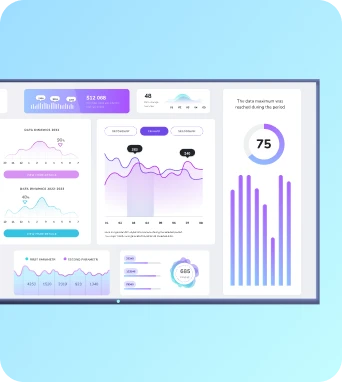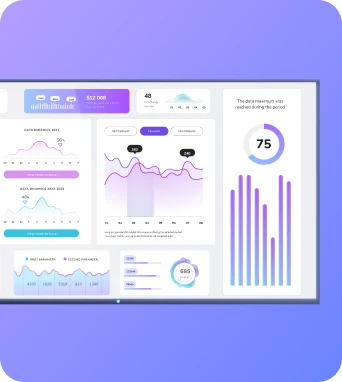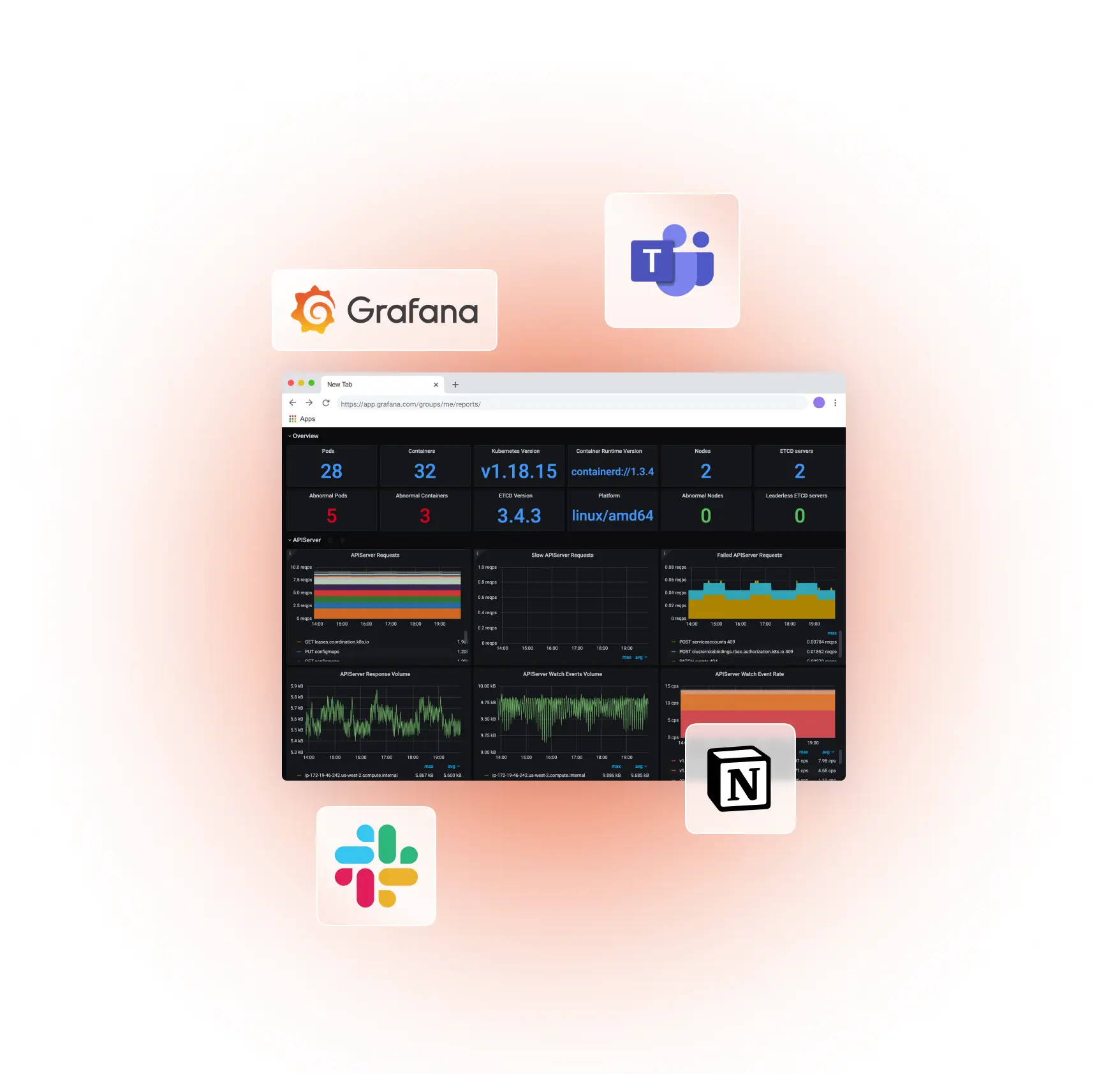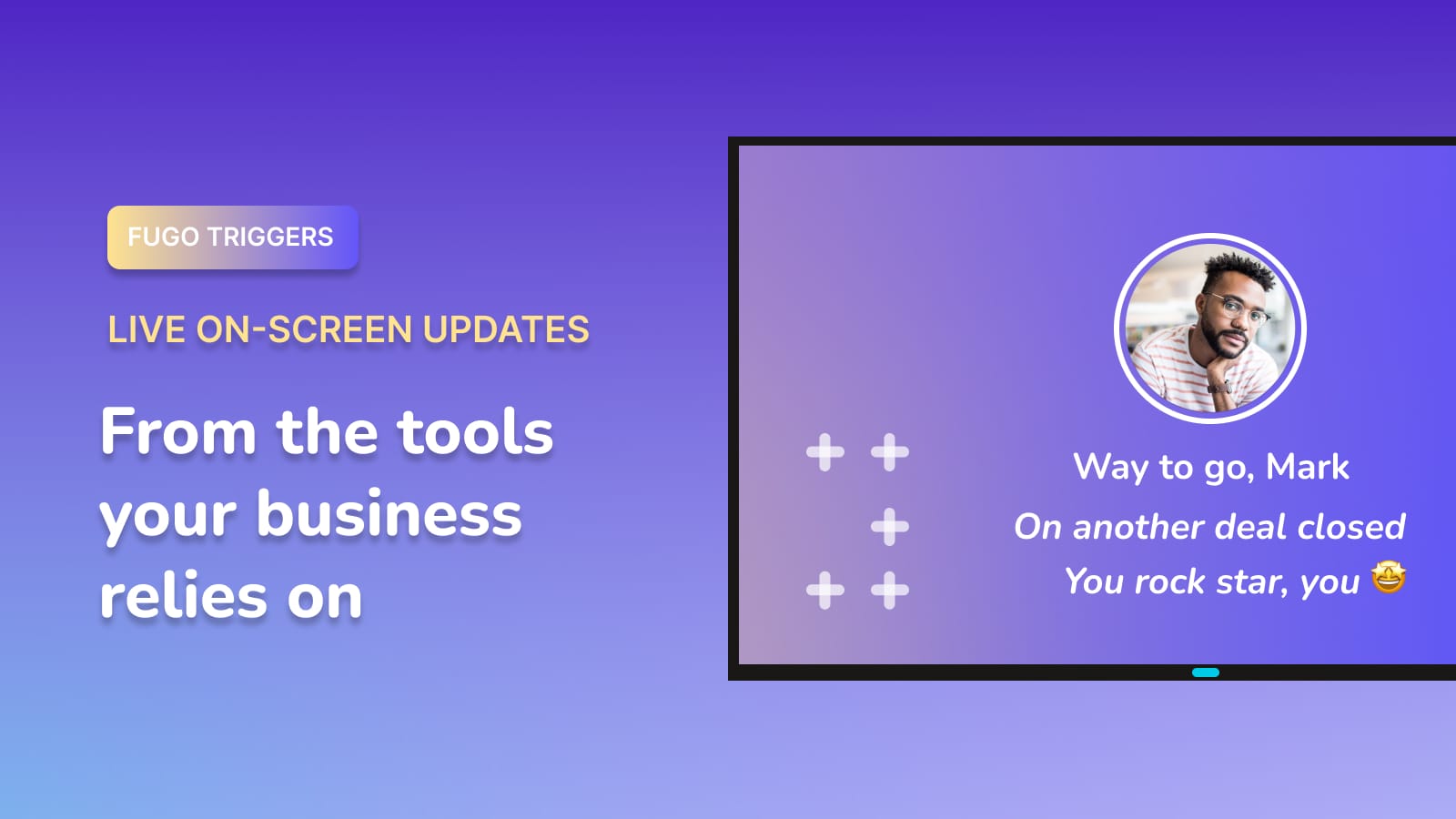Share Grafana dashboards to workplace TV screens
Bridge the gap between real-time data and decision-making with Fugo. Integrate your Grafana dashboards seamlessly onto TV screens for secure, vibrant data visualization.
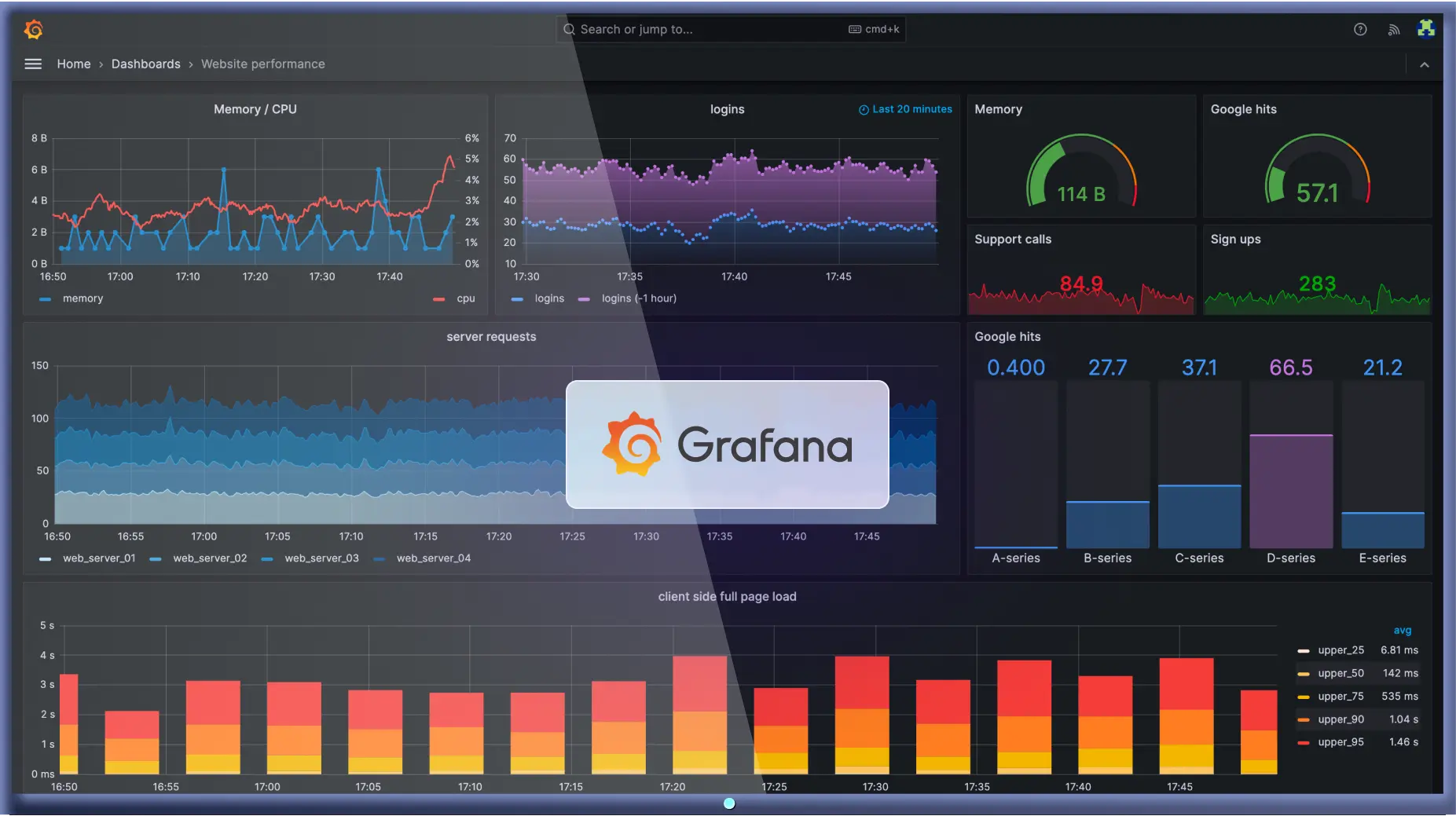
Beyond links & snapshots
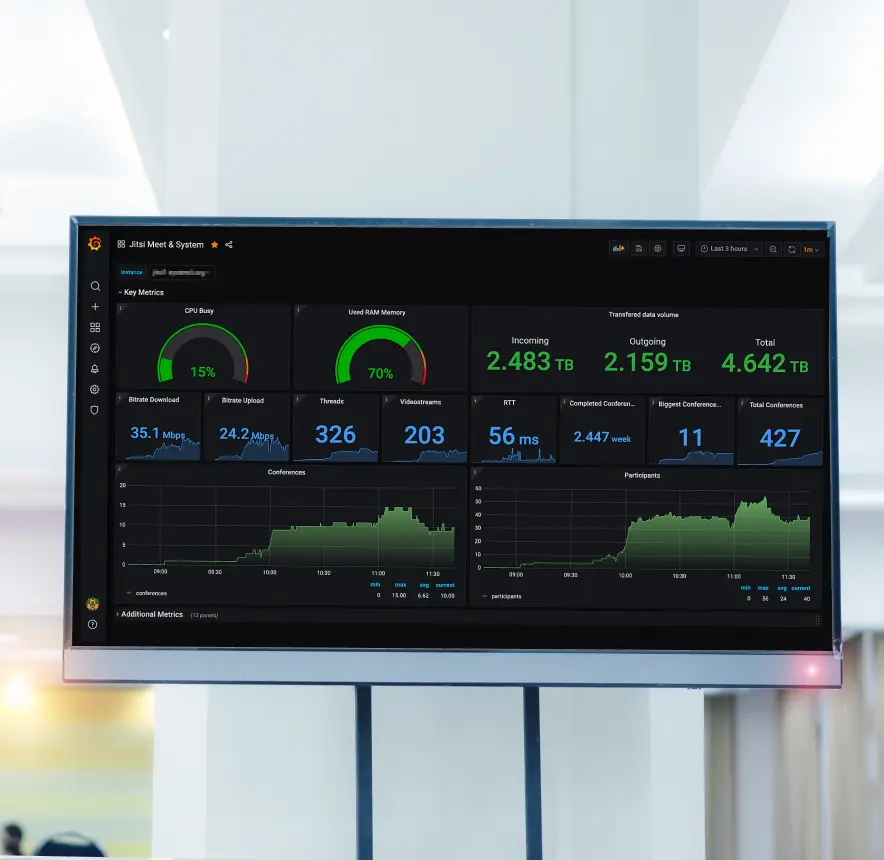
Built for security
Tailor data refresh frequency
Optimize for TV screens
Target the right team & screen
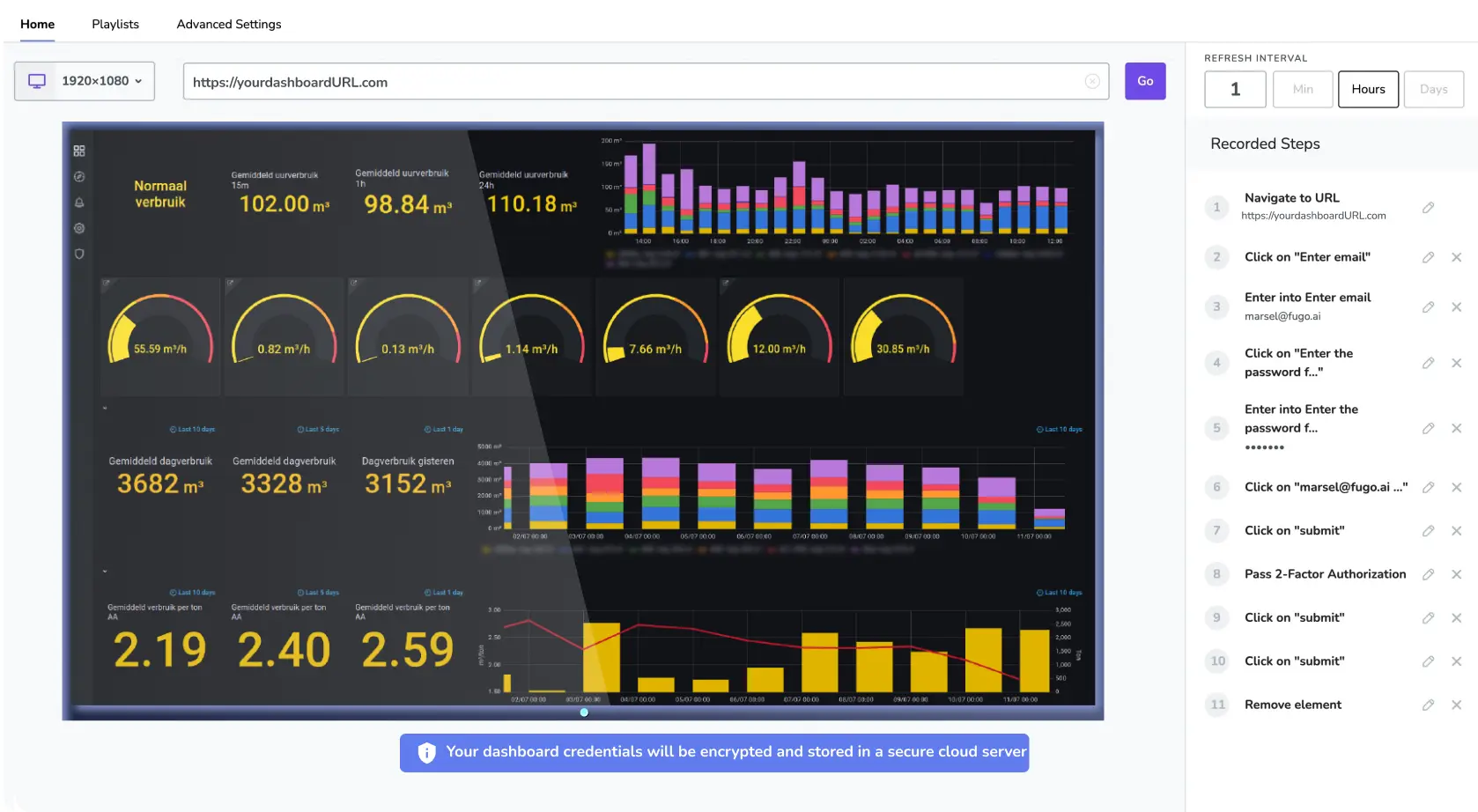
Easy-to-use integration
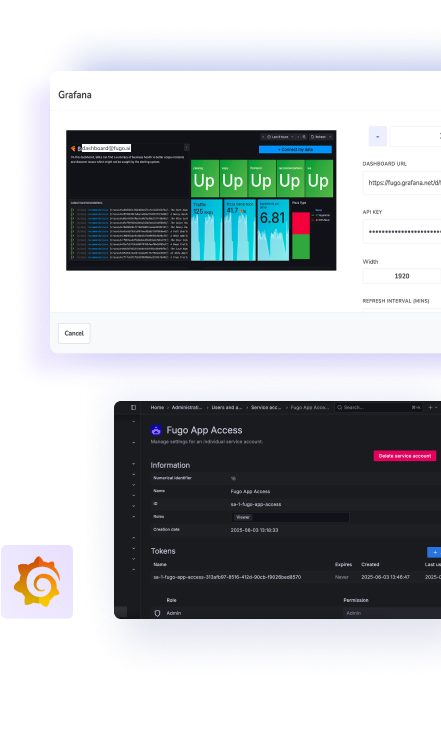
Dashboards belong on display, not in inboxes
Never lose sight of system health
One truth source, visible to all
Less alert fatigue

Product security you can count on
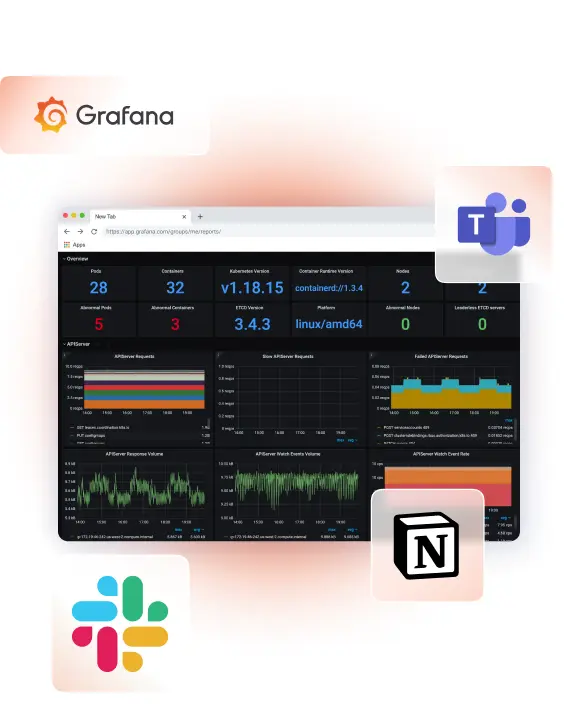
Embed Grafana in browsers & intranets
How to display Grafana on TV screens
1. Pair your screen to Fugo
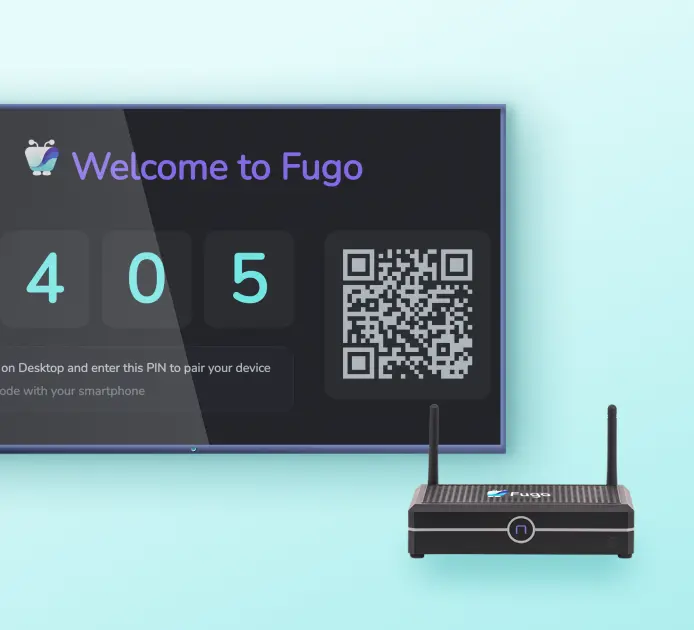
2. Connect your dashboard
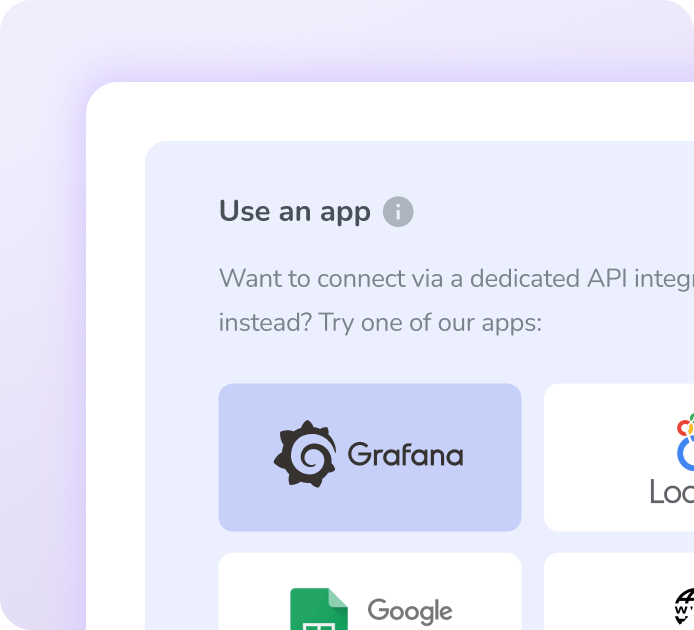
3. Push it to your screen
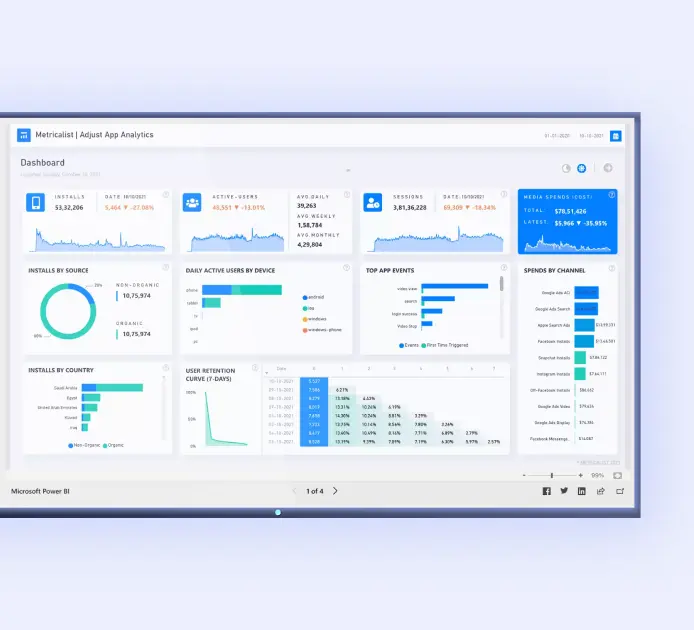
Trigger smart content from your go-to tools
Dashboards are great for tracking trends, but they don't always capture the energy of the moment. With Fugo Triggers, your screens can respond instantly to live events across your tools - whether it's a closed deal in Salesforce, a new ticket in Zendesk, or a data milestone in Tableau. That way, your team doesn't just review data, they experience it as it happens.
Discover Fugo Triggers
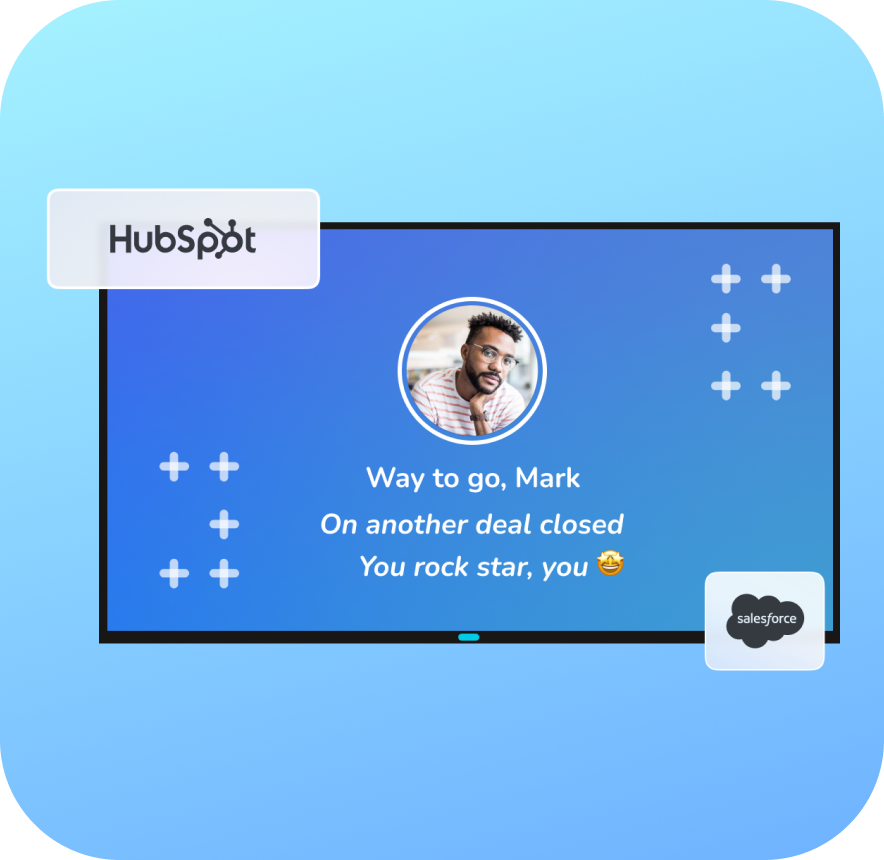
Grafana on digital signage screens: questions we get a lot
Can I share a Grafana dashboard without making it public?
Yes - though it depends on how and where you want to share it.
Grafana gives you several options:
- You can generate internal links for users who are logged in
- You can create snapshots that strip out sensitive data for public sharing
- You can embed panels inside other tools (if anonymous access is enabled)
- If you're on Grafana Enterprise, you can schedule PDF reports
Note that most of these options either:
- Require viewers to be logged in
- Involve making the dashboard public
- Only work inside a browser
These methods are useful for sharing dashboards within a team or over email. But they don't always work well if you're trying to share dashboards more passively - like on a TV screen in your office or operations center and still keep things secure.
Is there a way to show a Grafana dashboard on a TV screen?
Yes, but not directly through Grafana itself.
Grafana isn't really built to display dashboards on TVs or digital signage screens. While you can technically open a dashboard in a browser and leave it running on a screen, it's not ideal:
- The browser can log out
- The layout may not scale well to a large display
- If you're using SSO or 2FA, it's hard to automate
- You might end up needing to expose the dashboard publicly, which isn't secure
If you want to show a Grafana dashboard on a TV screen without those issues, you'll usually need to use a separate tool designed for that use case - typically digital signage software.
What does digital signage have to do with Grafana?
Digital signage is just a way of managing what shows up on screens: like TVs in break rooms, warehouse monitors, or office displays. Think of it as a playlist manager for visual content across your screens.
Some digital signage tools such as Fugo can connect directly to platforms like Grafana. They allow you to:
- Display dashboards as visual slides on a screen
- Keep the data up to date by refreshing periodically
- Control how the dashboard looks (e.g. cropping, resizing, adding context)
- Schedule when and where each dashboard appears
This setup lets you treat your dashboards more like informational displays, visible to anyone who needs the data without needing to log in.
What's the difference between using Grafana's embed feature vs a signage platform?
Grafana lets you embed panels via iframes, but this only works if you've enabled anonymous access, which is not available in Grafana Cloud and is discouraged in secure environments.
A signage platform like Fugo uses a different approach: it logs into Grafana using a secure token (not an open URL), captures the dashboard, and updates it on a schedule - no public access, no iframe dependency, and no browser session needed.
Do I need Grafana Enterprise to use Fugo's Grafana Cloud app?
No. You don't need Grafana Enterprise to use Fugo's Grafana Cloud app. Fugo works with Grafana Cloud (including the free and paid plans) by connecting via a read-only service account and API token. These are standard Grafana Cloud features and don't require an Enterprise license.
Grafana Enterprise is only necessary if you want to use Grafana's own built-in tools like scheduled PDF reports or enhanced access controls. But those aren't required when using Fugo, since Fugo handles the dashboard access and screen publishing independently using the secure API connection you configure.
So if your goal is to display dashboards on shared screens securely - and you're using Grafana Cloud - Fugo gives you a way to do that without upgrading to Enterprise.
Is Fugo's Grafana app secure? What happens to my Grafana data?
Yes. Fugo's Grafana Cloud app is designed with data security in mind.
Here's how it works:
- You create a service account in Grafana Cloud with read-only access
- You generate a Grafana API token, which is stored encrypted on Fugo's secure cloud server
- Fugo uses that token to capture a visual snapshot of your dashboard at regular intervals
- That image is sent to the screen - no raw data, credentials, or live queries are exposed
Nothing is stored locally on the screen or signage device, and access is limited to what the service token permits. This makes it safe to use in semi-public or secure environments where exposing dashboard URLs or embedding isn't an option.
This guide breaks it down in detail.
Can I show multiple dashboards? From different Grafana Cloud accounts?
Yes, and it's straightforward to do in Fugo.
Each Grafana dashboard is added as a separate app instance in your Fugo playlist. You can:
- Add multiple dashboards to the same playlist to rotate between them
- Set different refresh rates or display durations for each
- Display dashboards from different Grafana Cloud accounts, as long as you have the dashboard URL and API token for each
This makes it easy to manage dashboards from multiple teams or environments across different screens.
Can I customize how my dashboard looks on screen?
Yes. Fugo includes a visual editor called the Design Studio that lets you tailor how your dashboard appears.
You can:
- Crop dashboards to focus on specific metrics or panels
- Resize and position them alongside other content
- Add titles, ticker text, QR codes, or labels for extra context
- Overlay branding, team logos, or clocks
- Combine Grafana dashboards with other apps (like news feeds or announcements)
This helps make dashboards more readable at a distance and useful in real-world environments like offices, control rooms, or shared team areas.
How does Fugo's Grafana Cloud solution compare to other digital signage tools?
Different signage platforms take different approaches to displaying Grafana dashboards, and the method matters for both security and reliability:
- ScreenCloud: Uses a browser-based recorder and IAM encryption to keep sessions alive in the cloud. It's designed to avoid public links but relies heavily on session handling, which can add complexity.
- Screenly: Lets you paste Grafana URLs and then manually attach an authentication header with a bearer token. It works, but requires users to handle auth headers themselves and optimize dashboards manually for screen resolutions.
- OptiSigns: Requires you to install a browser extension (Burp Suite Recorder) to "record" your login steps, then replay those as a script on the screen. This works around SSO logins but means storing and re-running login credentials through scripts.
- Yodeck: Takes the simplest route, asking for your Grafana email and password directly. It can get dashboards onto screens quickly but relies on storing user credentials, which raises security concerns in many organizations.
By contrast, Fugo's Grafana Cloud app avoids browser automation, scripting, or password storage. Instead it uses Grafana's official service account + API token flow:
- You generate a read-only service account in Grafana Cloud.
- Fugo stores the token securely and encrypted in the cloud.
- Dashboards are pulled via the Grafana API, converted into snapshots, and sent to your screen.
- Only visual output is transmitted — not raw data, queries, or credentials.
This approach is both closer to Grafana best practices and easier for end users: no scripts to maintain, no credentials on devices, and no risk of public exposure. It's also more scalable across multiple dashboards and accounts.
What do I need to get started with Fugo's Grafana Cloud app?
Here's what you'll need to securely display your Grafana dashboards on screen with Fugo:
- A Fugo CMS account (free 14-day trial available to try here)
- A screen or media player connected to Fugo
- A Grafana Cloud account with the dashboard(s) you want to display
- A service account in Grafana with viewer permissions
- An API token generated from that service account
- The URL of your Grafana dashboard (copied from the browser, not the Share menu)
Setup usually takes just a few minutes. After you paste in your dashboard URL and token, Fugo will render a preview, let you configure refresh and display settings, and publish it to your screen.
We've got step by step instructions in this guide.
What screens can I use with Fugo?
You can use nearly any screen, as long as it can run the Fugo player app.
Supported devices include:
- Smart TVs with supported OS (e.g. Android TV)
- External digital signage players (like a Fugo player, ChromeOS devices, or Windows mini-PCs)
- Android media players
- Tablets and touchscreen kiosks
- Most commercial displays that support HDMI input
If you're unsure whether your screen is compatible, you can refer to Fugo's hardware guide for supported devices and installation steps.
Ready to get going with your digital signage?
Start managing your screens today with a free trial, or book a demo to find out how Fugo can work for your organization.