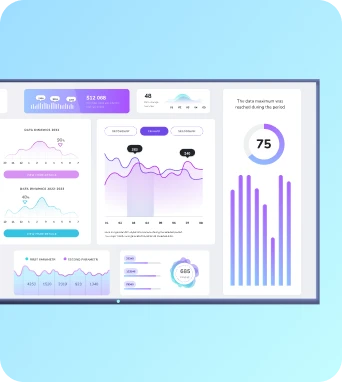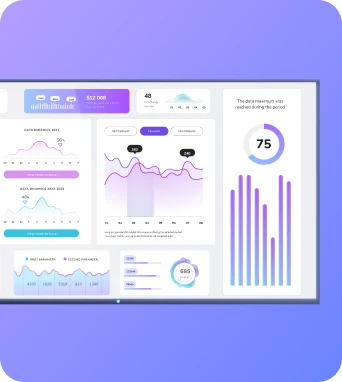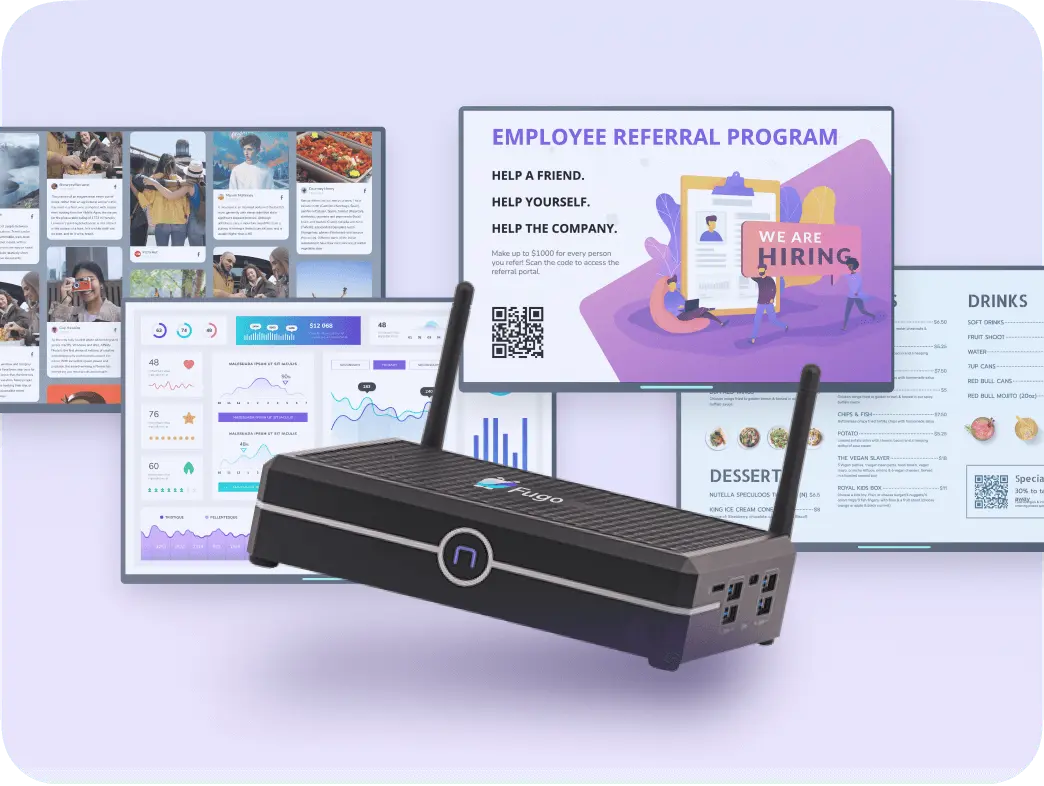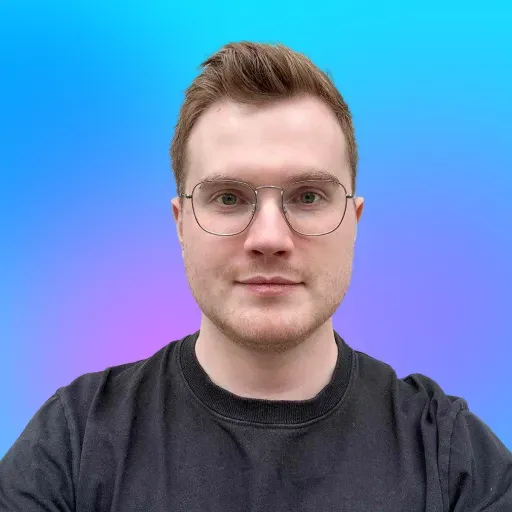Maybe you’re just getting into digital signage and have no idea what a player is. Or maybe you’re a longtime veteran in the signage space who’s looking for options to support your growing program.
Either way, you’ve come to the right place! We’re breaking down practically everything you should know about digital signage players — including what they are, what options you have, and how much they cost — so you can make the perfect decision for your growing business.
Pssst: looking for digital signage software to pair with your player? We’ll give you an option at the bottom of the guide.
But first things first:
What in the world is a digital signage player?
A digital signage player acts as a middleman between your digital signage content and your TV. It’s a small piece of hardware that downloads, stores, and displays your content (think videos, images, or menus) on one or more screens.
You can think of a digital signage player like a translator for your tech: it takes your cloud-based content out of your CRM, converts it into something your screen can understand, and synchronizes it across multiple locations so you always have the right content in the right places.
Here’s how a digital signage player works:
- First, you plug your device into a power outlet and connect it to your TV(s), usually via an HDMI cable.
- Then, you connect it to the internet.
- You sync your Content Management System to your TV and/or pair your screen with your digital signage software of choice. That way, your player can mediate between them and keep the right content on display.
- Next, your signage player taps into images, videos, menus, announcements, or anything else you’ve scheduled in your CMS.
- The device pushes this content to your screen. This is what makes your beautiful design actually show up in the real world.
- Finally, it refreshes on a schedule or in real time. This means any update or edits you make in your CMS can go live instantly or at pre-set times.
TL;DR: Most players come with WiFi capabilities, HDMI output, and enough storage to cache your content. They can be physical boxes (like a Fugo.ai player), USB-sized sticks (like Amazon Fire TV stick), or even software apps that run on existing devices.
But by now, you may be wondering…
Why bother with a media player when I have a Smart TV?
Great question! Albeit a little nuanced.
And to be perfectly honest, no: you don’t need a media player to display digital signage on a Smart TV.
At least, in most cases.
But there are still a lot of reasons why it’s a good idea in most cases.
Here’s why:
- More power. Media players typically have stronger processors and better performance than built-in operating systems, especially for video-heavy or interactive signage.
- More control. Digital signage players are usually easier to update, reboot remotely, and manage from a single location (especially for those with multiple business locations).
- More compatibility. The best digital signage players support a wider range of file types, apps, and CMS platforms than native operating systems. That way, you’re not stuck with the limitations of your TV’s app store and can customize your signage to suit your fancy.
- Less risk. TV operating systems age quickly, as you probably already know. But it’s easy to replace or upgrade your external media player without swapping out a whole screen, which could cost hundreds or even thousands of dollars.
If you’re a fast-growing business with multiple TV screens, media players simply make more sense than built-in OS.
But no need to take our word for it, though.
Here’s a quick decision chart to help you break it down:
Comparing the best digital signage players
So you’ve decided you need a media player for your program. Great!
Problem: there are literally hundreds of them on the market today. How do you find the perfect fit for your business?
Thing is, there’s really no such thing as the ‘best’ digital signage player — only the hardware that makes the most sense for your business.
With this in mind, we rounded up the best digital signage players on the market (plus how they work and what they’re best for).
Just looking for the SparkNotes? Here’s a quick comparison:
Now, let’s dive into the meat and potatoes:
Fugo Players: Best for growing small businesses
- HDMI Support: HDMI 2.0
- Screens Supported: 1 - 3
- Resolution: 4Kp60
Fugo.ai is a digital signage software platform offering three different types of digital signage players. These include:
- The Fugo NUC. Perfect for pushing digital media to one or three TV screens.
- The Fugo Chromebox. A lighter version of the Fugo NUC that lets you manage and control multiple devices with ChromeOS (which we dearly love).
- The Fugo Flash (coming soon!). Generates digital signage content with speech-to-content technology while connecting with devices via a USB port.
One of the biggest benefits of Fugo players is how easy they are to install. All you need is an HDMI cable and a WiFi connection, plus a few minutes to sync your device, before sending content to your screen(s).
The only drawback here is refunding the device — we don’t accept refunds unless there’s a problem with your player. This isn’t necessarily unique to Fugo, however. Most dedicated digital signage players and providers follow the same guardrail.
And as always, you’re welcome to test the Fugo CRM for free with a 14-day free trial.
Features of Fugo players
- Supports indoor/outdoor signage (optional PoE+ kit)
- Manage digital signage from your phone or computer
- Adjusts to screens of any size
- Supports up to three screens
- 24/7 operation
- 30-second setup time
- Text-to-content capabilities
Fugo players pricing
How to install a Fugo player
Fugo players take between 30 seconds and 15 minutes to install.
The actual process depends on the player you purchase (NUC, Chromebox, or Flash). However, you can generally expect the following steps:
- Set up accounts and purchase licenses if necessary
- Download and launch the Fugo app on your device
- Enroll your devices (if applicable)
- Pair your screen to the Fugo CMS
- Publish content to your screen with your CMS (in this case, Fugo!)
For more specifics, check out our Fugo NUC setup guide and Fugo Chromebox guide. Our Fugo Flash guide is coming soon!
Amazon Fire TV Stick: Best for cheap digital signage players
- HDMI Support: HDMI 2.0
- Screens Supported: 1
- Resolution: Up to 4K (varies by model)
The Amazon Fire TV Stick is one of the most affordable digital signage player options on the market, especially for beginners or businesses with tight budgets. While it wasn’t originally built for digital signage, many cloud-based CMS platforms (including Fugo!) support it through downloadable apps.
The Fire TV Stick plugs directly into your display’s HDMI port and connects via WiFi. It’s compact, user-friendly, and costs less than a meal out, which makes it a go-to for small-scale signage or pilot programs.
That said, it does come with trade-offs. For example, Fire TV Sticks aren't designed for 24/7 usage or enterprise-grade reliability. You might encounter performance issues in more demanding environments, or occasional forced Amazon updates. But for low-cost deployments or lightweight setups? It gets the job done.
And yes — you can pair it with a Fugo CMS trial to get started right away. 😉
💡Related: Cheap Digital Signage: How to Build a Cost-Effective Program
Features of the Amazon Firestick
- Easy plug-and-play setup
- Supports major signage CMS apps like Fugo
- Compatible with 4K TVs (depending on model)
- Great for testing signage in pilot locations
- Small and portable for travel or pop-up displays
- Voice remote included
Amazon Firestick pricing
How to install a Fire TV Stick for digital signage
Installing a Fire TV Stick for signage usually takes just a few minutes:
- Plug the device into your display’s HDMI port and connect the power
- Follow the on-screen setup prompts to connect to WiFi
- Download your CMS app (like Fugo) from the Amazon Appstore
- Pair your screen to the CMS platform
- Start publishing content!
If you're using Fugo, check out our Fire TV setup guide to walk through the process step by step.
Raspberry Pi 5: Best for DIY setups
- HDMI Support: Dual micro-HDMI (up to HDMI 2.1)
- Screens Supported: 1–2
- Resolution: Up to 4Kp60
The Raspberry Pi 5 is a powerful little computer that’s gained a serious reputation for businesses or hobbyists who like to get hands-on. It’s not a plug-and-play device like a Fire TV Stick, but it’s affordable, flexible, and wildly customizable.
With the right digital signage software, the Pi 5 can drive high-resolution content to one or two screens. It also supports USB 3.0, PCIe 2.0, and dual 4K video output, which is a huge leap from earlier models. That makes it a great choice for digital signage in classrooms, museums, or retail setups that need a little extra horsepower.
Just remember: this is a DIY player. You’ll be managing your own OS install, device enclosure, and power setup. If that excites you? You’re the perfect fit. If not, you may want a Raspberry Pi alternative.
Features of Raspberry Pi 5
- Dual 4K micro-HDMI outputs
- Supports a wide range of CMS platforms (including Fugo)
- Lightweight and compact
- Ideal for tech-savvy users
- Easily integrated with sensors, cameras, and more
- Low power consumption
Raspberry Pi 5 pricing
- Raspberry Pi 5 board (4 GB): $68.59
- Raspberry Pi 5 board (16 GB): $120
- Optional accessories (case, power supply, microSD): $10 to $50
How to install a Raspberry Pi 5 for digital signage
Getting started with the Pi 5 takes a little prep, but it’s totally doable with basic technical skills:.
Here’s what you should know:
- Purchase the Pi 5 board and accessories (case, power supply, storage)
- Install an operating system (like Raspberry Pi OS or Ubuntu)
- Connect to WiFi or Ethernet
- Download and install your CMS app (e.g., Fugo)
- Link the device to your CMS and start publishing content
Need a walkthrough? You can follow Fugo’s Raspberry Pi signage setup guide to make it easy
Google TV Streamer: Best for native app support
- HDMI Support: HDMI 2.1
- Screens Supported: 1
- Resolution: Up to 4K HDR
The Google TV Streamer (aka the Google Chromecast upgrade) is one of the most accessible ways to get digital signage up and running on a budget. It’s compact, powerful, and supports modern streaming standards like 4K, HDR, and Dolby Vision. It also offers native signage support with a ChromeOS device management subscription.
So what’s the difference between the Google TV Streamer and the Google Chromecast? The Google TV Streamer is built on Android TV. That means it can run apps natively — including the Fugo app — without needing to cast from another device. It also comes with its own remote, internal storage, and full operating system, making it far more signage-friendly than previous Chromecast models.
In fact, Fugo was one of the first digital signage companies to offer a native integration with the Google TV Streamer. Just one more reason to love Chrome OS. 😉
This, of course, is mostly just highlights. We make more of a comparison in our guide to the Google TV Streamer.
Features of Google TV Streamer
- Runs on Android TV OS
- Supports 4K, HDR, and Dolby Vision
- Plug-and-play installation
- Works with Fugo’s native app
- Ideal for single-screen and multi-location setups
- Easy remote or mobile control
Google TV Streamer pricing
- Google TV Streamer (4K): $99.99
How to install a Google TV Streamer for digital signage
Getting started only takes a few minutes:
- Plug the device into your display’s HDMI port
- Connect to WiFi and sign into your Google account
- Download the Fugo app from the Play Store
- Pair the device with your Fugo CMS
- Start publishing content to your screen
Need a full step-by-step walkthrough for connecting with your existing OS?
Check out our walkthroughs for:
IAdea: Best for professional-grade media players
- HDMI Support: HDMI 2.0
- Screens Supported: 1 per device
- Resolution: Up to 4Kp60
IAdea is a well-known name in the professional digital signage space — and for good reason. These players are purpose-built for high-performance media playback in professional environments and are especially durable for high wear-and-tear environments (think window-facing or outdoor signage).
You’ve got two options to choose from here:
- XMP-8552: A high-end 4K signage player designed for interactive and touch-screen displays. Usually for retail or corporate settings.
- XMP-8550: A fanless 4K player built for 24/7 playback. Slightly more compact than the 8552, but still runs great on the Fugo CMS.
Both players come with commercial-grade specs and offer consistent playback across many screens.
As an official IAdea partner (yes, really!), Fugo supports literally all of IAdea’s digital signage players. Just keep in mind some older players may not work as well on modern hardware, including the XMP-7500, MBR-1100, and XMP-6400.
Features of IAdea players
- 4K video playback at 60fps
- Designed for 24/7 usage
- Reliable performance in commercial environments
- Supports HTML5, video, and dynamic content
- Compact, fanless design
- Compatible with Fugo’s CMS
IAdea pricing
- XMP-8552: Around $450
- XMP-8550: Around $380
Keep in mind pricing varies depending on vendor and volume.
How to install an IAdea player for digital signage
Setup is quick and mostly plug-and-play:
- Connect your IAdea device to a display via HDMI
- Power on and connect to your network
- Download the Fugo player app
- Pair the device to your Fugo CMS
- Begin publishing content
Read our full setup guide for IAdea digital signage players.
Samsung Smart Signage Platform (SSSP): Best for built-in players
- HDMI Support: N/A (player is built into the screen)
- Screens Supported: 1 per device/screen
- Resolution: Up to 4K, varies by model
Samsung’s Smart Signage Platform (SSSP) is a system-on-chip (SoC) display — which translated from ‘jargonese,’ means the media player is already embedded in the screen itself. This makes SSSP one of the most convenient and clutter-free ways to run digital signage, especially if you’re already investing in new commercial displays.
Unlike external media players, SSSP eliminates the need for HDMI dongles, Chromeboxes, or PCs. Just connect your display to WiFi, install signage software like Fugo, and start publishing content right from the screen.
Fugo also fully supports the SSSP (Tizen) ecosystem, and we’ve helped hundreds of users get up and running on their Samsung displays. Just keep in mind that SSSP isn’t cheap — and if you’ve got your eye on professional-grade screens, the cost may be outside an SMB budget.
Features of Samsung SSSP
- Embedded media player (no external device needed)
- Commercial-grade screens rated for 16/7 or 24/7 use
- Tizen OS with strong security and remote management
- Available in a variety of sizes and styles (landscape, portrait, outdoor)
- Smooth integration with Fugo’s CMS
- Reduces cables and hardware footprint
Samsung SSSP pricing
Pricing depends on screen size and model, since the media player is built in. However, here are some rough estimates to get you started:
- Entry-level (e.g. QB Series): ~ $650
- High-end (e.g. QMR, OMN series): ~ $1,200+
Keep in mind this doesn’t include maintenance fees, which run around $240 per screen per year.
How to set up an SSSP display for digital signage
Setup (if you can even call it that) is refreshingly simple:
- Power on your SSSP display
- Connect to WiFi or Ethernet
- Install the Fugo app from the Tizen store
- Pair your screen with the Fugo CMS
- Start publishing content
For full instructions, check out our Samsung SSSP setup guide.
How to pick the right digital signage player
Again, there’s no wrong or right, so no need to freak out!
Here are a few questions to think through while making a decision:
- How many screens are you managing? One or two? A streaming stick or entry-level box might be all you need. Scaling across multiple locations? You may want something more powerful.
- Where are your screens located? Indoor in a breakroom or lobby? Or outdoors in heat, sun, or rain? Your environment should play a big role in choosing the right hardware.
- What kind of content will you display? Static images and menus are easier on hardware than looping videos or live streams. Make sure your player can handle your content load for more than just a few weeks.
- Do you need remote management? If you don’t want to visit every screen in person for updates, look for players that support remote updates and cloud-based content syncing.
- What’s your comfort level with setup and tech? Some players are truly plug-and-play. Others — like Raspberry Pi — might need a little more elbow grease. Pick what suits your team best.
Fugo.ai: The best digital signage players and software for growing businesses
No matter where you’re at in your digital signage journey, Fugo.ai gives you the tools to grow with confidence. From plug-and-play media players to intuitive cloud-based software, we make digital signage programming simple, powerful, and scalable.
We offer three unique players that are truly plug-and-play so you can get up and running in 15 minutes or less. And with built-in tools like speech-to-content generation and mobile content management, it’s clear Fugo is built for the modern workplace.
By why listen to us when you can see for yourself? 👀
Sign up for a 14-day free trial to test our CMS platform.