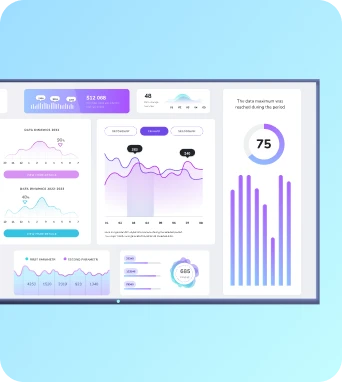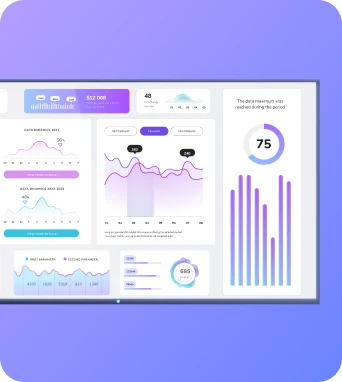Tired of huddling around a laptop screen during meetings? Or screenshotting content on your phone to share with your team later?
Whether it’s a sales deck, a YouTube playlist, or a Power BI dashboard, screen mirroring to your TV makes sharing content easy.
Here’s how to screen cast to TVs in five ways, plus step-by-step instructions for doing so quickly.
What is screen casting?
Screen casting might sound intimidating up front, but it’s really just tech jargon for “get this content on a larger screen.” You can use screen casting to throw your laptop, phone, or tablet display up on a larger TV screen. That way, everyone enjoys a better viewing experience.
But this is just the tip of the iceberg. There are many other benefits to screen casting you should know:
- Avoid displaying sensitive content. A TV cast means no one can read incoming notifications on your phone. Or, spy on personal material you wouldn't feel comfortable sharing (aka, desktop backgrounds of family members).
- Ditch the need for remotes. No need to build a massive control center or purchase separate TV remotes for conference room TVs. With the ability to mirror your laptop, tablet, or phone screen anywhere, you just use one device to control another.
- Host guests without the security risks. Rather than handing out the WiFi password to everyone, you can let visitors cast content to connected screens via link. This lets teammates and occasional collaborators connect to your screens without network access (or needing you to vet streaming devices).
- Mirror content in multiple places. Sure, you can use HDMI connections to stream content from your computer to a single office screen. But with screen mirroring software, you can push content to multiple screens at the same time. Fugo lets you screen cast to up to 10 screens simultaneously.
- Stream video content and app interfaces in near-to-real time. Finally, you're not stuck sharing boring stills of your phone or desktop (Google Sheets, anyone?). Tools like Fugo let you use a Local App casting feature that takes and streams screenshots of any app every second.
If you're a personal user, screen casting is perfect for managing media. You can watch Netflix, play games, share photos, and stream music via YouTube from your laptop or mobile device to a larger screen.
But business screen casting helps with all this and more. You might use screen mirroring to cast videos and product demos, for example, or share photos of charts, or cast dynamic content like dashboards.
🤔 Wait a sec: What's screen casting vs screen mirroring vs screen sharing?
You may have heard screen casting called 'screen mirroring' or 'screen sharing' interchangeably. And while each of these refer to the same basic concept (pushing content from one device to your TV screen), they serve different purposes depending on your needs.
- Screen casting: Share content (images, videos, apps, etc.) from one device to another, larger screen. That way, people don't see other parts of your device — like notifications for example. This is perfect if you want to play or stream media content while still doing other things in the background.
- Screen mirroring: You create a perfect duplicate your screen and 'mirror' it onto another, larger screen. This is helpful when you have a smaller screen (like a mobile device) and want to make it easier to see.
- Screen sharing: Display the exact layout, display, or application on your desktop, laptop, phone, or tablet on a bigger screen. This is just like screen mirroring, except you can do it remotely. Useful if you want to share specific parts of your screen during online meetings (like Zoom, for example).
Type | What it does | Best for | Use when… |
|---|---|---|---|
Screen Casting | Sends a video or app from your device to a bigger screen | Watching or streaming content | You want to play something on TV but still use your device |
Screen Mirroring | Shows everything from your screen | Demos, slides, or seeing things more clearly | You want others to see exactly what’s on your device |
Screen Sharing | Lets people see your screen remotely through an app like Zoom or Teams | Online meetings or training | You need to walk someone through your screen over the internet |
So... which option is right for you?
You should use screen casting if you're in a specific room and want to push a single type of content to a nearby TV screen.
In contrast, you should use screen mirroring if you want your audience to see exactly what's on your screen and how you're navigating it. People can see you click buttons, open apps, and play games, so you can't subtlety perform tasks in the background.
Screen sharing is best if you're not in the same room as the screen you're trying to cast to.
But for the purposes of this article, we'll use screen mirroring and screen casting interchangeably. 😉
5 different ways to screen cast
There are five different ways to cast your screen to a TV.
- Wi Fi network: As long as both devices share the same Wi Fi network, you can easily stream content from one device to the next. This typically provides the best performance, quality, and compatibility out of all other options.
- Bluetooth: Some types of devices support Bluetooth-based screen mirroring, which lets you connect your Bluetooth to start casting to a screen. Just keep in mind it may have range and quality limitations compared to other casting solutions.
- Miracast: This streaming app is a wireless communication standard, meaning it's designed to help stream content across different device brands and manufacturers (like from Apple devices to a. It's specifically designed to stream content like music and video. You can use it to create direct wireless connections between devices, even without a Wi Fi network.
- Wired connections: Connect HDMI cables and/or HDMI adapters to your device's HDMI ports. This supports casting if your TV doesn't have built-in casting support, or if your Wi Fi network isn't reliable.
- Third-party software: Fugo's CMS, for example, offers screen mirroring software so you can wirelessly mirror your phone screen, smart TVs, media players, SoC displays, and tablets. Since this works even without HDMI cables, you don't have to worry about cables cluttering things up.
We'll look at these methods in more detail below.
How to screen cast to TVs (computers & phones)
As you can see by now, there are lots of ways to set up screen casting. But it's high time we graduated from theoretical options to more practical solutions.
Below are simple guides to screen casting your desktop, phone, and laptop to any TV screen you might happen to own.
💡Pro Tip: Want to skip these steps entirely? You can use Fugo's screen mirroring software free for 14 days. Fugo connects to every TV below, plus works with any media player, so you can start streaming content immediately. You can learn more about this at the bottom of the guide.
How to screen cast to Samsung TV
By 'Samsung TV,' we mean consumer-grade models like the QM55B, QB43B, and QB55C. Alternatively, this covers professional digital displays like the DMD and DBD series.
If using a phone
- Connect your phone and TV to the same Wi Fi network.
- Swipe down on your phone screen and select your screen mirroring feature. On a Samsung phone, this should be "Smart View."
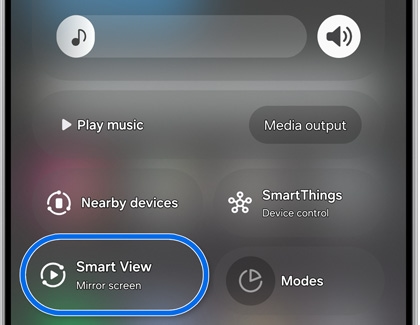
- Under Available devices, select select your TV from the list. You may need to enter a PIN or allow access to finalize your connection.
And that's it! Your device's screen should now appear on the TV.
If using a computer
- Search your computer for Bluetooth and other device settings.
- Select Add device or Add Bluetooth or other device. Then, tap Wireless display or dock.
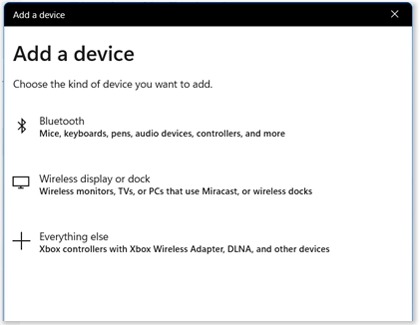
- Select your TV of choice. Then, select Allow on your TV (if prompted).
And voila! Your computer screen should now show up on your TV.
How to screen cast to Roku TV
Roku TVs make screen casting super straightforward, whether you’re sharing from your phone or laptop. Keep in mind we're referring to the actual TV device here, and not necessarily the Roku TV stick (more on this later).
If using a phone
- Open your phone’s settings and make sure it’s connected to the same Wi Fi network as your Roku TV.
- On Android, swipe down from the top of your screen and tap Smart View, Cast, or Wireless Display (the name will vary by brand).
- Select your Roku device from the list of available screens.
- Confirm the connection on your TV when prompted.
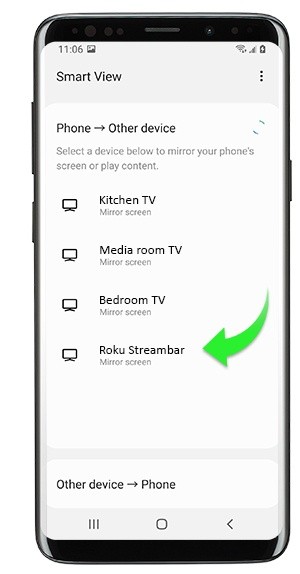
If using a computer
- On your Windows laptop, go to Settings → System → Display → Connect to a wireless display. Or, press Win + K to open Quick Settings.
- From the list of available devices, choose your Roku TV.
- Approve the connection on your TV (if a prompt appears).
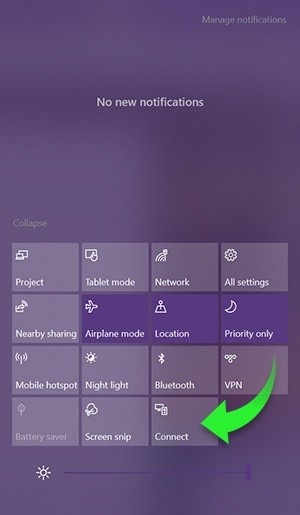
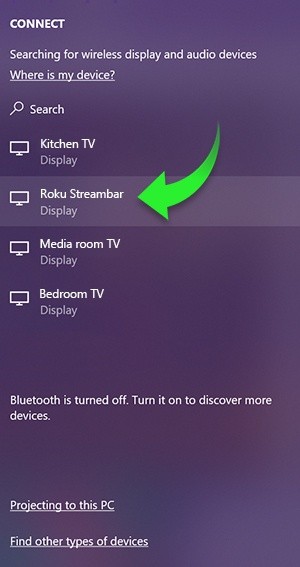
How to screen cast to Vizio TV
Vizio TVs come with built-in Chromecast and AirPlay, which means you can cast from just about any phone, computer, or tablet. As always, just make sure your TV and streaming device are connected to the same Wi Fi network before starting.
If using a phone
- Open the app you want to cast from, such as YouTube, Looker, Netflix, or a Google Slides presentation.
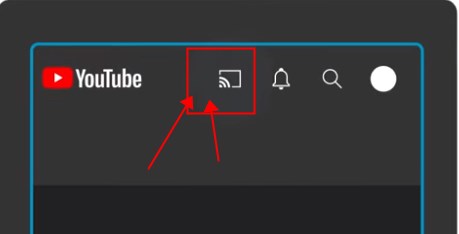
- With the help of Chromecast, tap the Google Cast icon on your screen. It should looks like a little screen with waves in the bottom left corner.
- Choose your Vizio TV from the list.
- Your content should start playing on the TV automatically.
Using an iPhone? You can also swipe down from the top right of your screen → tap Screen Mirroring → and select your Vizio TV from the list.
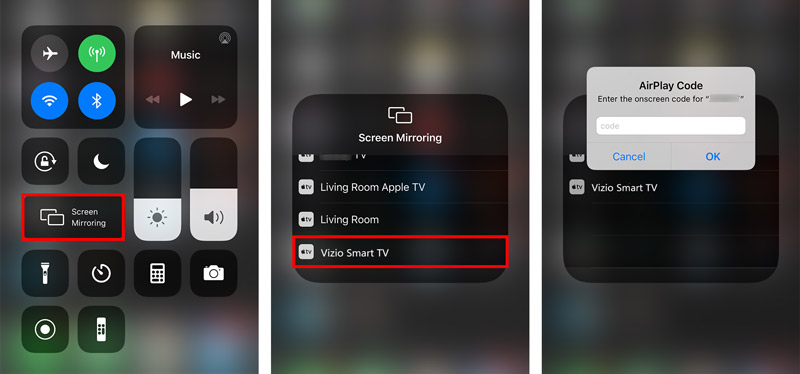
If using a laptop
- On a Chrome browser, click the three dots in the top-right corner.
- Select Cast, save, and share → then Cast
- Choose your Vizio TV.
- Pick whether to cast a tab, a file, or your entire screen.
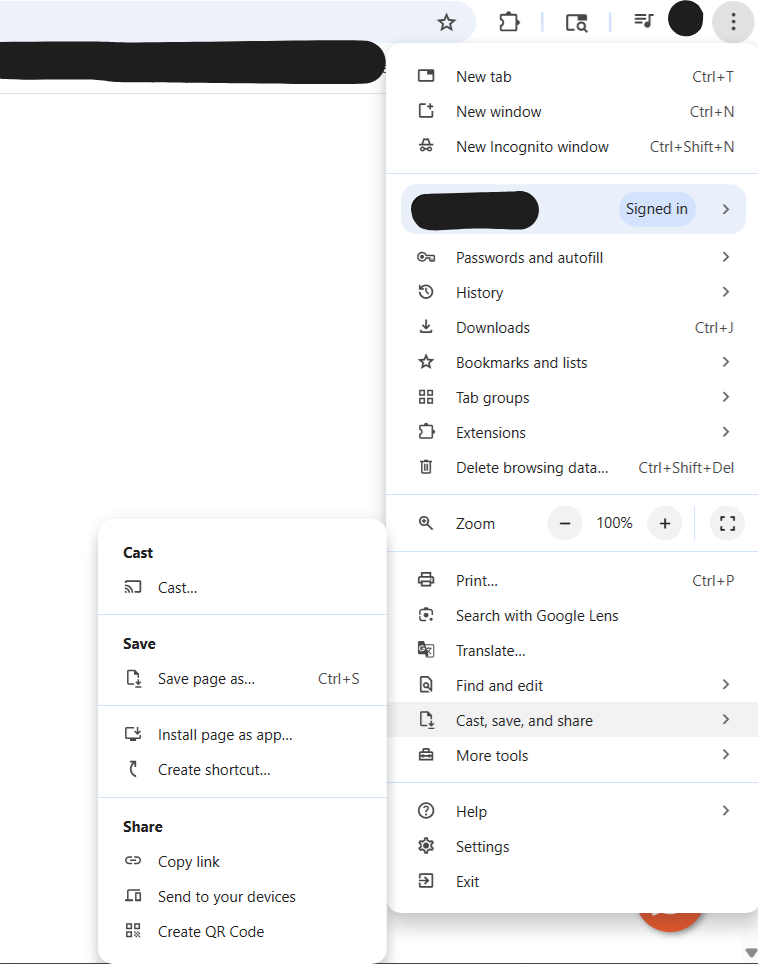
How to screen cast to LG TV
You can cast to an LG TV via AirPlay, Miracast, or the LG Screen Share app. That said, we're going to cover the easiest method here.
Below are five simple steps to set up screen mirroring on an LG TV:
If using a phone
- Make sure your LG TV and phone are on the same Wi-Fi network.
- On Android, open Settings → Connected Devices → Smart View (or use Cast on on non-Samsung phones).
- If you’re on iPhone, swipe down → tap Screen Mirroring. Keep in mind AirPlay must be enabled in your TV’s settings under Home Dashboard → AirPlay → On.
- Select your LG TV from the list.
- Accept the pairing prompt on your TV — and that’s it!
If using a computer
- Open the Chrome browser.
- Tap the three dots → Cast → choose your LG TV.
- Select whether to cast your tab, file, or entire desktop.
Not using a Chrome browser? Or want to share offline media? Follow these instructions instead:
- Under System → Display, select Connect to a wireless display. Or, tap Windows + P to pull up the Project screen and do the same thing.
- Select your LG TV from the available devices menu.
- Choose how much of your screen to share (PC screen only, duplicate, extend, or second screen only).
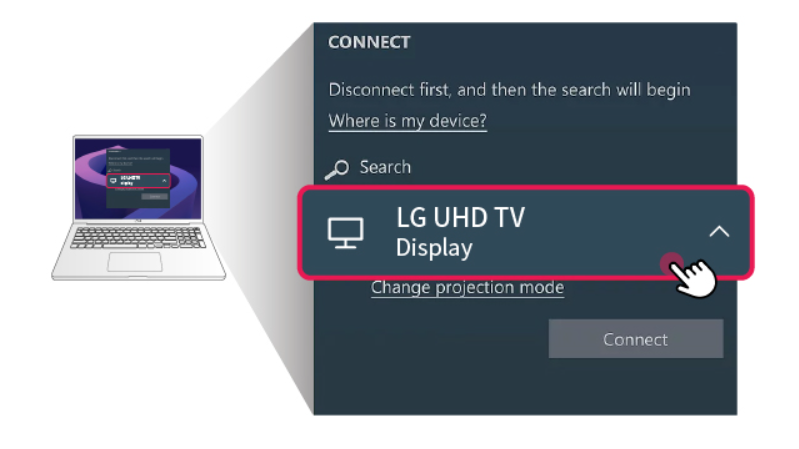
And that's it!
How to screen cast to Amazon Fire TV
Amazon Fire TVs and Fire TV Sticks are Miracast-compatible. In other words, they play nicely with most Android phones and Windows laptops right out of the box. Apple users can join in too — they’ll just need an app like AirScreen to enable AirPlay.
If using a phone
- On your Fire TV remote, press and hold the Home button.
- Choose Enable Display Mirroring from the on-screen options.

- On your Android phone, open Settings → Connected Devices → Cast. If you’re using an iPhone, you should first download AirScreen from the Fire TV App Store. Once installed, open Screen Mirroring on your iPhone and select your Fire TV.
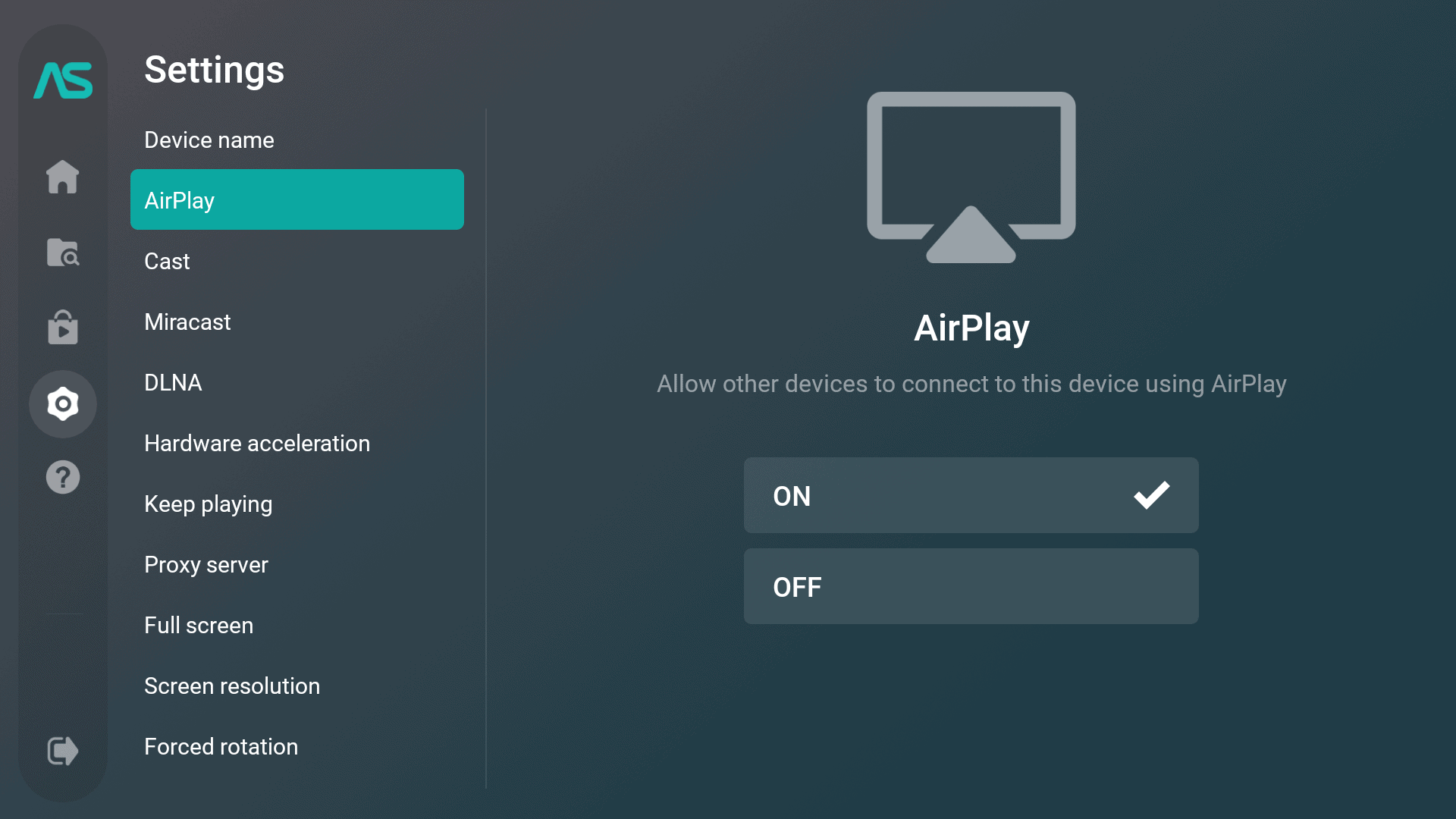
- Confirm the pairing on-screen.
Your phone should now be mirrored on your TV.
If using a computer
- On Windows, open Settings → System → Display → Connect to a wireless display.
- Select your Fire TV from the list of available devices.
- Approve the connection request on your TV — and you’re good to go.
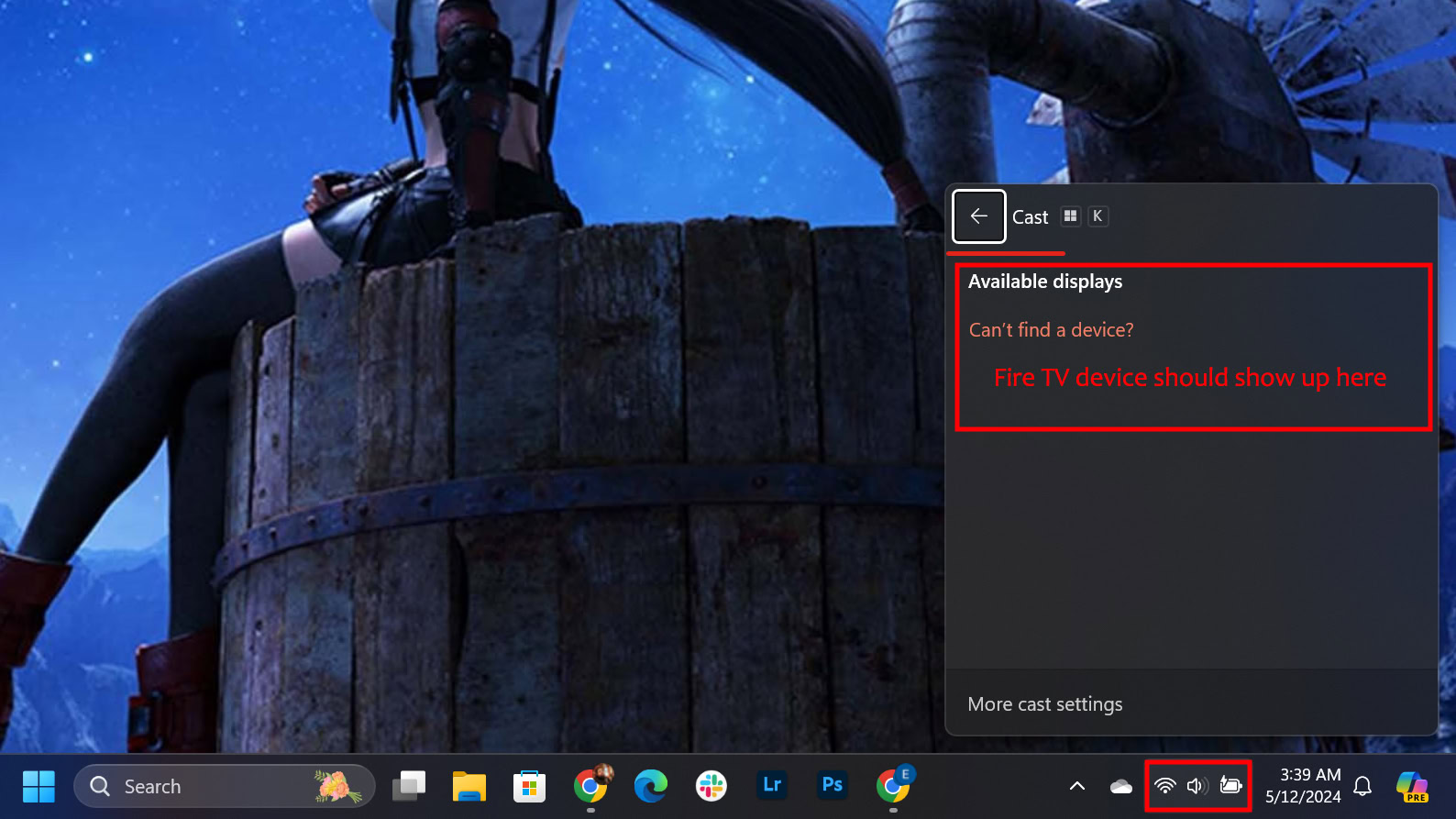
How to screen cast to Apple TV
Apple TV supports casting via AirPlay, which makes casting from iPhones, iPads, and MacBooks ridiculously easy. You can also mirror from non-Apple devices using AirPlay-compatible apps. That said, you’ll get the best experience with Apple gear.
How to cast iPhone to your TV
- You know the drill: make sure your iPhone/iPad and Apple TV are connected to the same Wi-Fi network.
- Swipe down from the top-right corner of your iPhone screen to open Control Center.
- Tap Screen Mirroring.
- Select your Apple TV from the list, then enter the AirPlay code shown on your TV.
You can stop mirroring at any time by tapping the AirPlay button again, then tapping your iPhone on the list.
How to screen cast from MacBook to TV
If you’re using an Apple TV or AirPlay-compatible smart TV:
- Make sure your MacBook and TV are on the same Wi-Fi network.
- On your Mac, click the Control Center icon in the top-right menu bar.
- Select Screen Mirroring, then choose your TV from the list.
- Enter the AirPlay code shown on your TV screen (if prompted).
If your TV doesn’t support AirPlay
- Plug in a casting device like a Chromecast, Fire TV Stick, or Roku.
- Install the matching casting app on your Mac (e.g., Google Chrome for Chromecast).
- Open the app, click the Cast icon, and select your TV.
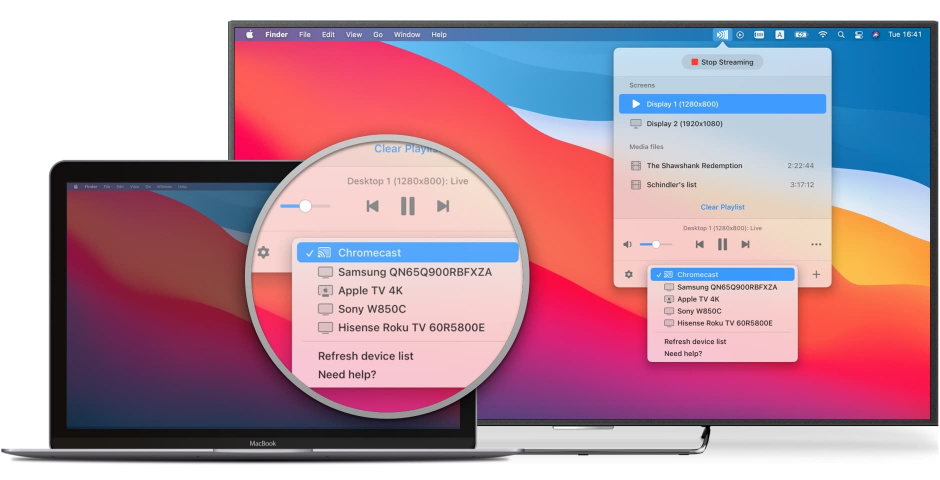
Bonus: How to screen cast to TVs with Fugo
It can feel like there are a million-and-one ways to cast your screens to office TVs. And while yes, you can get into the weeds for each one, you can also rely on a universal solution: which is Fugo. 🎉
Fugo makes screen casting from devices to TVs pretty much stupidly easy. You don’t need extra cables to connect your computers, complicated setup wizards, or a 20-tab tutorial spree. Unlike other screen casting tools, Fugo doesn’t require you to purchase equipment to make it work. We can help you push content to any screen that’s connected to your Fugo account. Plus, we offer a whole lot more than just screen mirror support for your business.
So the next question is: how do you get started?!
Here’s how to screen cast to TVs with Fugo in a few simple steps:
1. Connect your screen. First, set up your hardware. You can plug in a digital signage player (like a Fire TV Stick, Android TV, or Chrome device), buy a smart TV, or purchase a professional SoC (System on Chip) display.
Then, sign up for 14-day free trial of Fugo. You can install the app on your TV(s) from the Play Store, Web Store, or App Store.

2. Pair your device. Follow the on-screen prompts to sync with your Fugo account. Once you log into your Fugo account, enter the pairing code to connect your screen in a few clicks.

3. Cast your content. Under Screens, tap Cast to screens in the top right corner.

Pick the screen(s) or screen group(s) you'd like to cast to. Tap Cast to screens to finalize your selection.

4. Pick what to cast to your screen. In Fugo, you'll have three options:
- Currently running programs
- Specific browser tabs
- Your entire screen

And that's it — you're done! Just sit back and admire your work. Your content now runs automatically on schedule.
You can stop mirroring at any time simply by tapping Stop sharing on your device of choice.

So: ready to start screen casting to any TV from anywhere?
Sign up today for a 14-day free trial and put our screen mirroring software to the test.
Frequently asked questions about how to screen cast to TV
Q: How do I cast my phone screen to my TV?
First, find the casting icon on your phone, which you can usually find by opening Control Center or Quick Settings. Most modern phones and TVs have built-in casting support for Chromecast, AirPlay, or Miracast. Once you find a compatible option, just select the TV you wish to cast to. And voilà — you've now connected your phone to your TV screen.
Q: How do I connect my iPhone to mirror my TV?
If you own an Apple TV or a smart TV with AirPlay, swipe down from the top right corner of your iPhone, tap Screen Mirroring, and pick your TV. Just keep in mind viewers will be able to see notifications and everything on your home screen. For a more private setup, use a tool like Fugo.
Q: How do I connect my screen cast to my TV?
If your TV doesn’t have casting built in, you’ll need a casting device like a Chromecast, Fire TV Stick, or Android TV box. Plug it into an HDMI port, connect to your WiFi network, and follow the setup prompts. From your phone or laptop, tap the cast icon and choose your TV. You should now be able to mirror your phone screen or desktop apps.
Q: How do I put my TV on screen mirroring mode?
Open your TV’s Input or Settings menu and look for options like Screen Mirroring, Smart View, or AirPlay. Turn it on, then connect from your device’s mirroring settings. Your screen should instantly duplicate on the TV once paired.