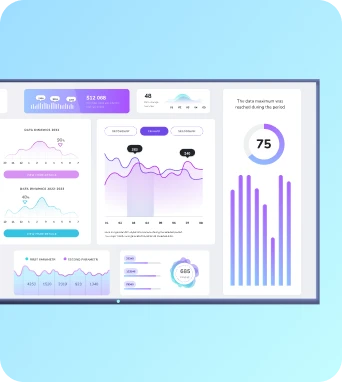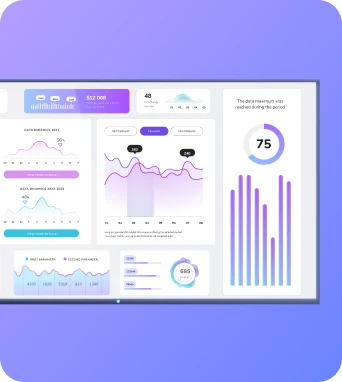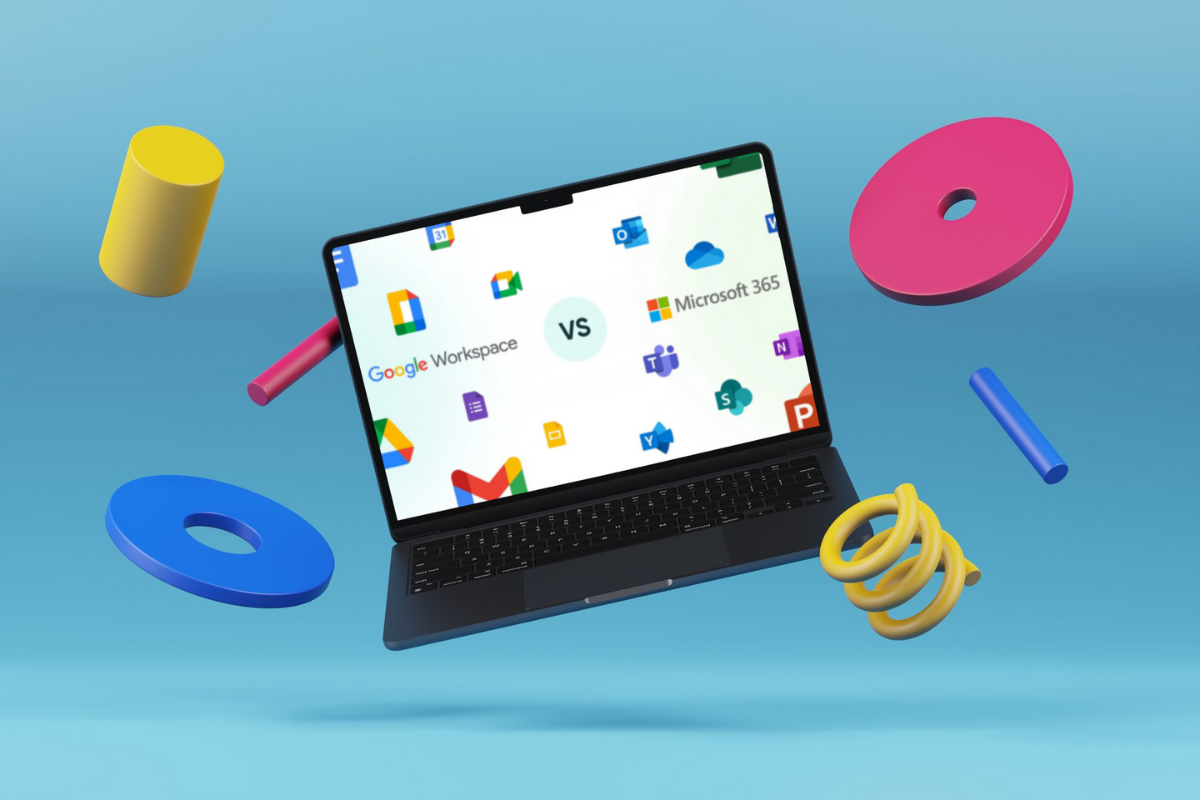It’s the age-old question of any growing small business: do we really need another SaaS subscription?
Kidding, kidding. But only sort of. Because it’s probably the precursor to a more serious question - like whether you should pick Google Workspace or Microsoft 365 to support your team.
There’s a ton of info you’ll need to decide this, from comparing storage space and available apps to monthly prices and user reviews. Lucky for you, we brought it all into one place so you can compare Google Workspace vs Microsoft 365 at a glance and make a decision.
Let’s get started.
Google Workspace vs Microsoft 365 compared
How do Google Workspace and Microsoft 365 compare?
Here’s a quick comparison chart with the facts at a glance:
Now, let’s take a closer look at the nitty-gritty details.
Prices and plans
Both Google and Microsoft offer four different plans depending on the size of your team.
Let’s compare their prices side by side so you can get a better idea of what’s included:
So which one is cheaper? That depends on what you’re looking for. But on average, Microsoft 365’s plans are cheaper than Google Workspace’s.
Just keep in mind the features you get will look a lot different on each tier.

Google Workspace’s plans include the following:
- Business Starter: $7 per user per month for 30 GB of pooled storage per user, custom business email, access to Gemini AI, 100 participant video meetings, access to Google Vids, and basic security and management controls.
- Business Standard: $14 per user per month for 2 TB of pooled storage per user, 150 participant video meetings + recording and noise cancellation, eSignature with Docs and PDFs, appointment booking pages, and email layouts and mail merges
- Business Plus: $22 per user per month for 5 TB of pooled storage per user, email eDiscovery and retention, 500 participant video meetings + attendance tracking, enhanced security and management controls, and priority support
- Enterprise: Custom pricing for 1,000 participant video meetings, in-domain live streaming, advanced security features, and enhanced support

Microsoft 365’s plans include this:
- Microsoft 365 Business Basic: $6 per user per month for web and mobile versions of Word, Excel, PowerPoint, Outlook, Microsoft Teams, OneNote, Exchange, Onedrive, Sharepoint
- Microsoft 365 Apps for Business: $8.25 per user per month for desktop versions of Word, Excel, PowerPoint, Outlook, and Microsoft Editor (you lose access to Sharepoint, Teams, and Exchange)
- Microsoft 365 Business Standard: $12.50 per user per month for desktop, web, and mobile versions of all previous apps plus Microsoft Loop, Climpchamp, and Editor
- Microsoft 365 Business Premium: $22 per user per month for all of the above plus Microsoft Entra ID, Windows 11, Intune, Defender, and Purview
Keep in mind that both of these providers base prices on an annual contract. These auto-renew unless you notify the company in advance. So TL;DR, your mileage may vary.
Key features
So what does Google Workspace offer compared to Microsoft 365? The honest truth is, these tools are very similar. Many of the major differences boil down to pricing, coverage, and depth.
See for yourself.
Core applications and apps
Here’s a quick list of Google Workspace apps compared to their Microsoft 365 equivalents:
So what about the apps that are unique from one another?
Great question!
Unique Google Workspace apps include:
- NotebookLM for more access to Gemini AI tools.
- Keep, which lets you create and share lists of notes, photos, videos, audio, and more.
- Work Insights so you can track Google Workspace adoption across your team.
- Voice, which enables business calling and texting for an extra fee (starts at $10 per user per month).
And unique Microsoft 365 apps include:
- Visio and Power BI, which are visualizers and business intelligence tools respectively.
- Power Apps, which help you automate routine tasks.
- Editor, an AI-based grammar fixer (similar to Grammarly).
- Loop (basically a Notion competitor).
Third-party integrations
Both Google Workspace and Microsoft 365 connect with third-party productivity and collaboration tools.
Google Workspace in particular has a massive library of integrations available on its Workspace Marketplace page. There’s also transparent pricing listed on each marketplace listing so you don’t accidentally spend more than intended (or invest in something you can’t afford).
Microsoft 365, on the other hand, offers third-party apps through the Azure Marketplace. This site also offers transparent pricing and fees, plus access to Microsoft 365 consulting services if you’re interested in the platform but not sure how to get started.
Offline access
Microsoft 365 offers powerful desktop apps (Word, Excel, PowerPoint, Outlook) with full offline access. These desktop apps also sync with Microsoft OneDrive so you can keep files updated across devices (when you’ve got WiFi, that is).
Google Workspace is cloud-first, with offline access available but less feature-rich and requiring more setup.
If you need more robust offline work capabilities, Microsoft 365 might have a leg up in this category.
Storage and file sharing
Google Workspace uses shared Drives and Drive to centralize file management and let you perform ‘smart searches’ for necessary files. Google Drive stores files primarily in the cloud, although there are offline access options for specific account types.
Microsoft 365 uses SharePoint and OneDrive so you can sync files both locally and in the cloud. With Files on Demand, you’ll get file versioning as well, which makes it easier to find and recover previous versions in case something goes wrong.
Keep in mind both office suites provide secure file sharing, access control, and cloud backup options.
Now let’s turn our attention to user storage, which has many more differences compared to file sharing.
Every plan on Microsoft Office 365 comes with 1 TB of cloud storage per user. You can always purchase more through Sharepoint add-ons, but for context: 1 TB of Word document storage equals around 83.3 million pages of text (which will probably take you a long time to reach).
With Google Workspace, though, plans start at 30 GB of pooled storage per user across the account, with a max of 5 TB on the Enterprise plan.
Want to buy more storage? It gets expensive fast. Here’s a quick breakdown you can find in Google Workspace’s help docs:
Collaboration and communication
Looking for easier ways to connect with your team? You’ve got plenty of options in Google Workspace and Microsoft 365.
For example, Google Workspace makes it easy to connect across all apps with seamless document sharing, chat, and calendar notifications appearing directly in your email inbox. But Google Workspace really shines with real-time collaboration, like editing a document together or adjusting a Slides presentation with various members of the team.
Microsoft 365 offers a more sophisticated enterprise collaboration platform (aka Teams) that offers chat, meetings, calendars, and file repositories. It may not be as strong in the ‘real-time access’ department, but it does happen to be HIPAA and GDPR compliant (while Google requires extra steps). This makes it easier to work alongside your team without sacrificing safety or confidentiality for your clients.
And speaking of safety…
Security
Both Google and Microsoft offer security features (of course), but they look a little different depending on your plan, apps, and add-ons.
For example, Google Workspace offers:
- Advanced security, management, and compliance controls
- Access to Google Vault
- DLP
- Data regions
- Enterprise endpoint management
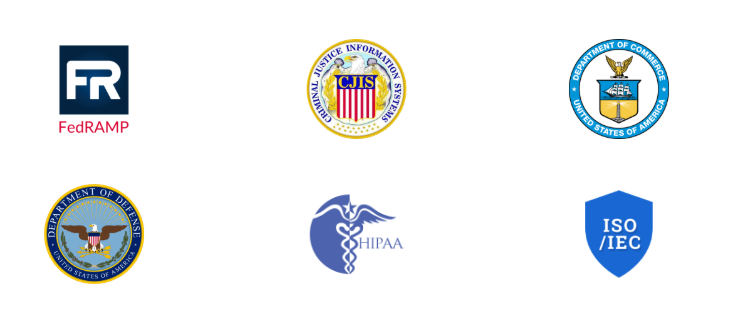
Microsoft 365 provides advanced identity and access management with Microsoft Entra ID for free on every plan. Upgrading unlocks several additional features, including:
- Azure Virtual Desktop
- Upgraded Entra ID
- Microsoft Defender for Office 365
- Microsoft Defender for Business
- Microsoft Purview Data Loss Protection
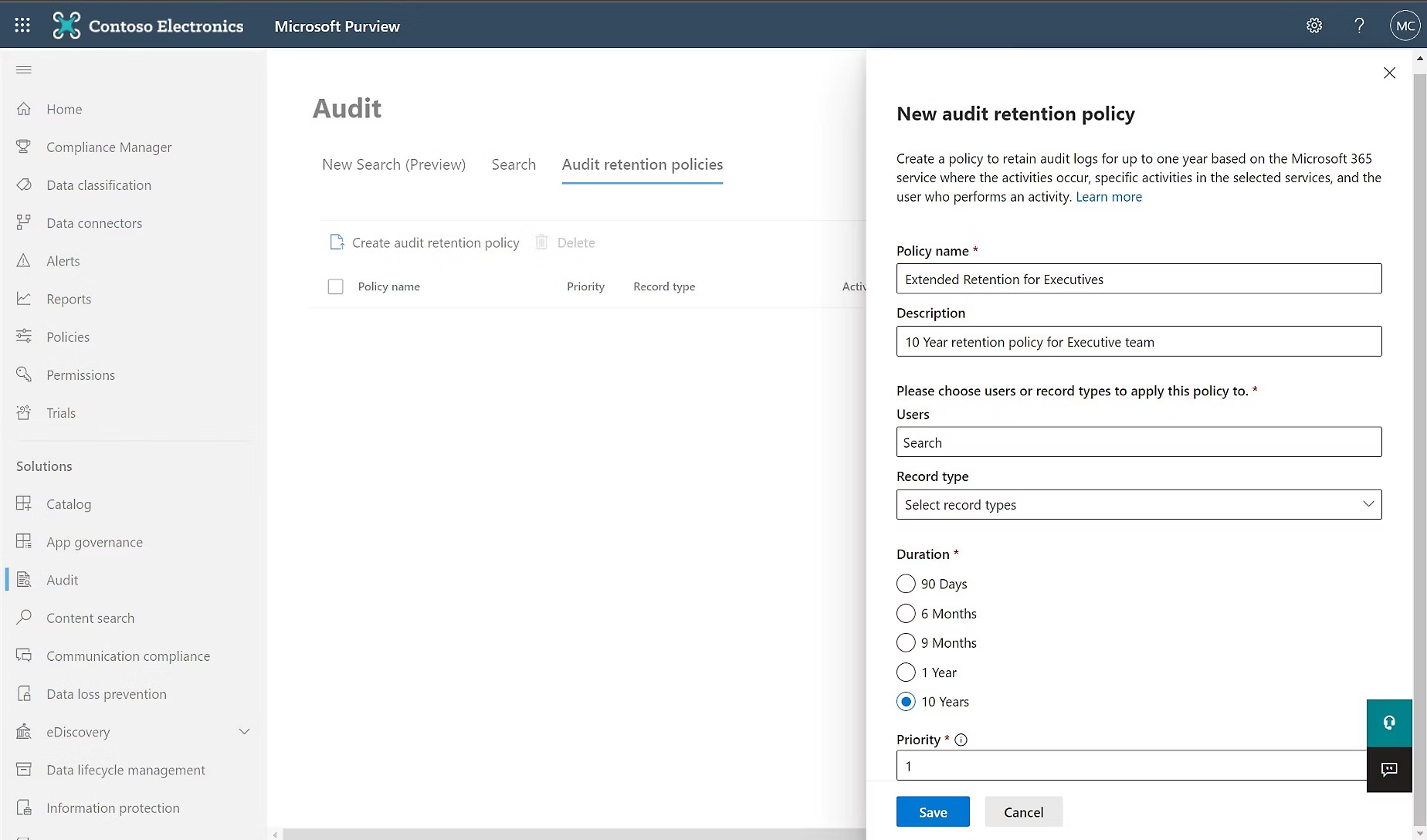
Keep in mind that Microsoft's endpoint management is locked behind more expensive pricing plans. This could be frustrating for larger businesses that have more complex security needs.
Free trials
The good news is, both Google and Microsoft offer free trials. The bad news is, they’re not created equal.
Google Workspace essentially offers a ‘free forever’ plan if all you want is basic access. If you want more robust tools, better storage, and easier team collaboration, you’ll need to upgrade to a paid Workspace plan.
But Microsoft 365 only offers a 30-day trial, which may not be enough for your growing brand. You might not have enough time to trial every feature with your team, and if you don’t act fast enough, you might wind up getting billed for an annual plan.
And while we’re on the subject of testing every feature…
Digital signage
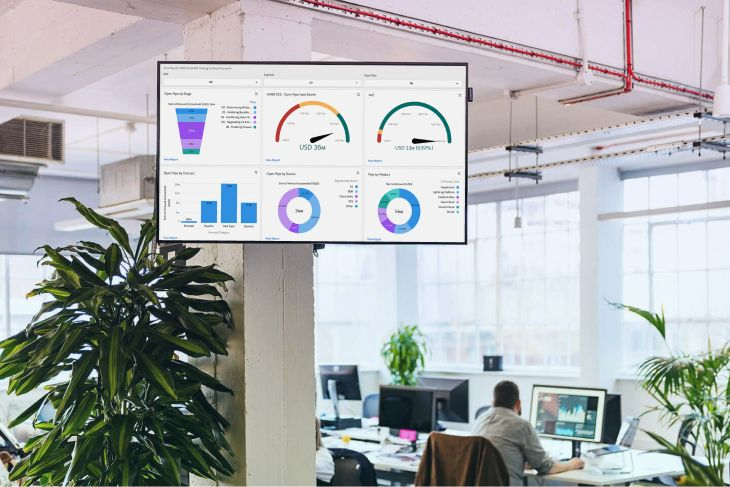
You can use Google Workspace and Microsoft 365 to create systems for digital signage.
With Google Workspace, you can:
- Store content in Drive that gets pushed to your screen via a CMS system like Fugo
- Create Slides and short PowerPoints that become dynamic content on TV screens
- Use BI tools like Looker to push data to your digital signage
On the other hand, you can use Microsoft 365 to:
- Connect with Power BI and share dashboards with your team
- Display information from OneDrive, Sharepoint, and other cloud apps
- Share signage via Teams with company TV channels
Pros and cons of Google Workspace and Microsoft 365
Storage and security and collaboration, oh my! Now that your head is positively spinning with all these features, what are the actual pros and cons you need to consider?
No worries — we got you. 💪
Let’s break it down piece by piece:
Google Workspace pros
- Free forever plan. You don’t have to pay a dime to get started with Google Workspace. This means you can test the platform as long as you like, and only upgrade for more when you’re good and ready.
- Convenient. Considering three in four people have a Gmail account in the US, there’s a pretty good chance you already have files stored (and an even better chance you’re already familiar with the setup). Upgrading to a Workspace plan simply unlocks more space and storage, which is pretty convenient if your team is already using Google.
- Real-time collaboration. You can collab with your from any device and any WiFi connection with Google Workspace. This means changing documents, editing Slides, updating spreadsheets, and much more.
Google Workspace cons
- It’s more expensive. It costs one dollar more per user per month on the base plan, and is almost double the price on the second and third tiers.
- Storage space is pooled. If you need more than 5 TB per user pooled across your account, be prepared to pay up (which could get expensive fast).
- Limited offline access. Since Google Workspace is cloud-based first, it might be harder to access or edit files offline. You also won’t have access to any desktop apps.
Microsoft 365 pros
- Storage space is set at 1 TB per user. This might be somewhat better than Google Workspace’s quota if you manage a large team and need quite a lot of space.
- Better offline access. You can access, edit, and adjust emails and files even without a WiFi connection (thanks to local access).
- High daily email limits. Perfect if you need to send a ton of messages per day, or if you’re in a fast-growing startup and expect to send a high volume of cold emails.
Microsoft 365 cons
- Clunky interface. This is especially true compared to Google Workspace, which ranks higher for navigability on sites like G2.
- Limited free trial. It’s tough to sign up for a free trial of Microsoft 365, since it lasts for 30 days only and requires credit card information up-front. There’s no free forever plan like with Google Workspace, which isn’t ideal for ultra-small businesses.
- Best security features locked behind upgrades. Unless you upgrade your plan to Microsoft 365 Business Premium, you won’t have access to Windows Hello for Business, Endpoint management across devices, integrated cyberthreat detection, or Microsoft Purview Data Loss Protection.
What users say
We’re not just going off gut feelings in this comparison.
Here’s what real users on G2 have to say about Google Workspace vs Microsoft 365.
Google Workspace reviews
Google Workspace has 4.6 / 5 stars out of 42,966 reviews on G2. Most users say they love Google’s ease of use, but there are a few missing features that affect their ability to work productively.
Here are a few for your consideration:
- “The best part of Google Workspace is that most all users are accustomed to using Google (Gmail) in not only business but in their personal lives. Making it easy for new employees to learn the system and use its collaboration features. Google Workspace also easily integrates with other platforms using SAML and OAuth. But Google Phone support is hard to reach at times. There are some features it lacks, such as automated password reset reminders and 2SV Reminders. Google also charges for additional services such as Gemini Plus and Cloud Identity Plus, as well as Chrome Browser Advanced Management. Core services are included, but to upgrade, you have to commit to term-based pricing.” — John H.
- “I've been using Google Workspace for quite a while at this point. I don't have much to compare it to but I have no complaints really. It's fairly easy to use and keeps everything synced across my devices which is quite helpful. I especially like the different collaboration features which come in handy when working together on a project or just for overall collaboration in the company.” — Gartner
- “Most Google apps focus on being very good at their niche with less focus on being feature-rich. You see this when comparing Gmail and Drive to Outlook and OneDrive. Gmail and Drive are performant, can practically store unlimited content (no hard mailbox limits) and the most important features like search work significantly better. However, Outlook and SharePoint have a huge number of "power user" features that are unavailable or require add-ons in the Google ecosystem.” — Reddit
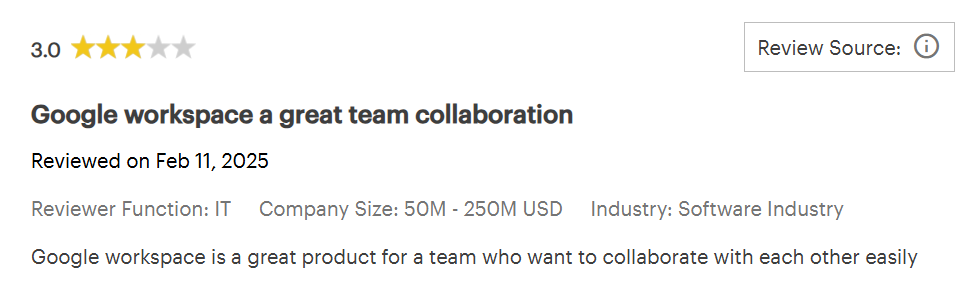
Microsoft 365 reviews
Microsoft 365 has 4.6 / 5 stars out of 5,284 reviews on G2. Most users (predominately enterprise ones) say they like the offline support and power user features, as well as the lower cost per month. However, others complain about a clunky user interface and the difficulty required for backend administration.
See for yourself:
- “MS365 is very enterprise-focused and tries to do literally everything. While it does a lot of it pretty well, it is packed with jank and majorly lacking in user-friendliness both for admins and users. It is essentially hosted versions of various legacy on-prem server apps, so it is a gigantic complex web of admin panels and settings that are often painfully disjointed. It does NOT come with a sane configuration out of the box, PARTICULARLY places that count, like security. They also skimp on what I would consider basic security features that are locked behind the higher licensing. It is difficult to optimize MS365 without a team of specialists that are focused on each of the admin panels. With a team of skilled experts and detailed SOPs, MS365 can be molded into a very tight ecosystem. It is critical that you have team members that are well-versed in PowerShell. Our customers spend roughly twice the consulting and support hours with us using 365 vs GW.” — Reddit
- “I am a small (1 person) business. Bought 3/14/25. Had trouble setting up. You really need an IT person. On Sunday I had trouble logging in but was unable to get support on the phone. Finally spoke to a human being on the phone today. He said I can't get a refund after 7 days.” — Trustpilot
- “Overall, I've had a pretty good experience with Office 365. It's super convenient, especially since everything is cloud-based which makes it super easy to collaborate. Sharepoint is great for sharing and organizing content, but it can be a little tricky to use and understand.” — Gartner
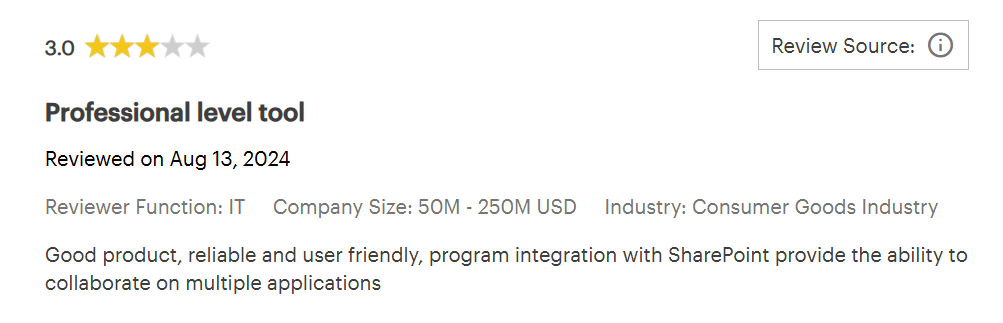
So who wins the Google Workspace vs Microsoft 365 debate?
Truth be told, there’s no clear winner. The best office suite for your business entirely depends on your unique needs.
That being said, some people might find one platform to be a better fit over another.
Google Workspace may be best for smaller teams that want an easy-to-use tool without any of the backend headaches. It may be more expensive (and more restricted with user storage), but the user-friendly interface offers what most small businesses need. Plus, there’s a good chance you’re already using its software in certain capacities.
In contrast, Microsoft 365 may be best for enterprise teams that want a customized ecosystem within a Windows environment. It’s also helpful if you don’t want to find alternatives to programs like Intune, Automate, and Entra (which can be a pain).
If you don’t currently fit either of these use cases, there are plenty of alternatives that might fit the bill. Remember: you can always sign up for an initial free trial to test drive a platform before you invest actual dollars.
Alternatives to Google Workspace and Microsoft 365
Not a fan of Google Workspace or Microsoft 365? Good news! We’ve compiled a list of popular alternatives that might be a better fit for your business.
The best Google Workspace alternatives
So you love the idea of Google Workspace, but not their high prices or customer support nightmares.
If that’s you, here’s a list of three Google Workspace alternatives that might be a fit for your growing small business:
1. Zoho Workplace: Best for customizable modules
- Pricing: Starts at $3 per user per month
- Storage Type: Cloud
- Supports: Windows, macOS, Linux, web, mobile
You can think of Zoho Workplace like Google Workspace’s slightly more customizable cousin. You get all the basics — email, word processing, spreadsheets, and chat — but you can also tweak, add, or integrate other Zoho apps to build the perfect workspace for your team.
At a not-so-whopping $3 per user per month, Zoho Workplace is great for small businesses that want control over their workflows without building from scratch. Just be prepared for a bit of a learning curve, especially if you're mixing in other Zoho tools like CRM or Projects.
2. Apple iWork: Best for Apple ecosystem users
- Pricing: Free (with Apple ID)
- Storage Type: Cloud
- Supports: macOS, iOS, web
If you’re already deep in the Apple ecosystem, iWork might feel like a natural pick. Pages, Numbers, and Keynote offer clean interfaces, seamless syncing with iCloud, and collaboration features that rival Google Docs across devices like iPhones, iPads, and Macs.
The catch? Cross-platform compatibility can be clunky. If your team includes Windows or Android users, you’ll likely run into friction (and more than a few file conversion headaches). At least you’ll have Google Workspace’s real-time editing capabilities — even if you need to connect with third-party software for calendars, email, and more robust storage.
3. Nextcloud: Best for content collaboration
- Pricing: Requires custom quote
- Storage Type: On-prem or private cloud
- Supports: Windows, macOS, Linux
Nextcloud is an open-source platform built for secure file sharing and content collaboration. You can think of it like your own private Google Drive, with document editing, chat, and video calls layered in (plus full control over where and how your data is stored).
Nextcloud is ideal for privacy-conscious teams or organizations with strict compliance needs. Just know that setup requires some technical know-how, since Nextcloud is self-hosted and thus a little more complicated than Google Workspace.
The best Microsoft 365 alternatives
Want an alternative to Microsoft 365?One of these three might have what you’re looking for:
1. LibreOffice: Best for open-source software
- Pricing: Free
- Storage Type: Local (or cloud via third-party integration)
- Supports: Windows, macOS, Linux
LibreOffice is a completely free, open-source alternative to Microsoft 365, which is perfect if you just need a word processor, spreadsheet tool, or presentation builder without any bells, whistles, or monthly fees. It works great for solo users or teams that prefer local document editing over cloud-based tools, although you could still put something together with the LibreOffice API.
On that note, remember that LibreOffice doesn’t include built-in cloud storage, email, or real-time collaboration, so you’ll need to layer on third-party tools (like Dropbox or Thunderbird) if you want a more 365-like experience. You also won’t have access to AI tools like Copilot, but that may not be a problem depending on what you want to do with your software.
2. Crossbox: Best for self-hosted communications
- Pricing: Starts at $39.90 for one-server access to mail, chat, files, and the app connector
- Storage Type: On-prem or self-hosted cloud
- Supports: Linux, macOS, Windows (via webmail)
If you’re looking for a self-hosted alternative to Gmail, Crossbox delivers a clean, modern communication suite that includes email, calendar, video calls, file sharing, and team chat. You can also host it entirely on your own infrastructure so you don’t have to worry about third-party data leaks.
Crossbox makes a good case for privacy-focused teams who want more control over their data without Microsoft’s clunky UI. But you should know this is a developer-first tool, so you’ll need some tech chops (or a sysadmin) to get set up successfully.
3. OnlyOffice: Best for on-prem data
- Pricing: $2,200 one-time for 50 users
- Storage Type: On-prem
- Supports: Windows, macOS, Linux
Don’t want to host your details in the cloud, huh? Then OnlyOffice may be your best bet. You pay a set lifetime fee for a group of your coworkers (not a subscription), then can build a custom on-prem server to house your information securely.
But keep in mind OnlyOffice doesn’t have an email or calendar app, so you’ll need to purchase these separately or use a free version of Google Workspace instead. It does offer quite a few unique integrations though, so it may not be hard to build a system that works for your needs.
Finding a consultant for Google or Microsoft
So maybe you do love the idea of using Google Workspace or Microsoft 365. Or more likely, you’ve done more than enough reading and just want to listen instead.
If that’s where you’re at, a consultant might be the place for you.
Let’s take a brief look at some Google Workspace and Microsoft 365 consultants who can help you decide on the best course of action. We’ve also included a few quotes below so you can get their honest takes on which platform is best for who (and why).
The best Google Workspace consultants
- Cobry: Technical Workspace migrations
- Suitebriar: Workspace deployment and support
- HiView Solutions: Consulting, training, and migrations
- Dito: Google Cloud and Workspace integration
- Cloudasta: Google Workspace deployment for remote teams
- Promevo: Workspace and Chrome OS solutions
- Onix: Data and AI integration
- Cloudypedia: Infrastructure modernization
The best Microsoft 365 consultants
- MessageOps: M365 consulting, migrations, support
- Valto IT Services: Microsoft 365 optimization and SharePoint
- 3Cloud: Infrastructure and migration
- Nulia: Adoption and usage analytics (change as a service)
- BEMO: Safety and compliance ops
- Total Solutions: Sharepoint and Teams consulting
- IMAGINE IT: Cloud security and training
- Amaxra: Build remote collaboration hubs
Using digital signage with Microsoft 365 and Google Workspace
So, do you choose Google Workspace, Microsoft 365, or neither? That’s up to you (and your IT person, and probably your accountant). But whichever platform you choose, one thing’s for sure: your tools are only as powerful as your team’s ability to see and use them.
That’s where Fugo’s digital signage comes in. Whether you’re using Google Calendar to show upcoming meetings or Microsoft Excel to display performance dashboards, tools like Fugo can display your most important info so you never have to deal with buried dashboards or missed updates again.
Curious to see what this looks like in action?
Start your free 14-day trial with Fugo today.
Frequently asked questions about Google Workspace vs Microsoft 365
Q: Which is better: Google Workspace or Microsoft 365?
That depends on your business needs. Google Workspace may be a better fit for smaller teams that care about usability rather than customization. On the other hand, Microsoft 365 may be a fit for power users who want to set up unique workflows or are already familiar with an Office/Windows environment.
Q: Do I need both Microsoft 365 and Google Workspace?
No, you don’t need both Microsoft 365 and Google Workspace to run your business. You can mix and match if you like some apps or features more than others (like Microsoft Docs vs Google Docs), but this isn’t required.
Q: Can Google replace Microsoft Office?
Yes and no. Google Workspace isn’t interchangeable with Microsoft Office. But it does offer almost the exact same apps as Microsoft Office 365, including Docs, Sheets, Slides, and even AI. But if you need access to programs like Intune, Automate, and Entra, you can only get access via the Microsoft 365 cloud.
Q: Should I use Google or Microsoft for my business email?
You can get a free Google Workspace account to sign up for an email, or pay $7 per user per month for an email with a custom business domain.
With Microsoft, you’ll pay $6 per user per month for an Outlook email with a custom account. You’ll also have a higher email send rate per day, which may not be available with Google’s free tier.