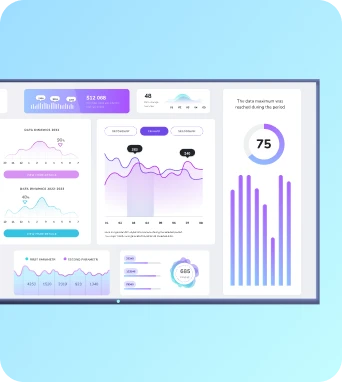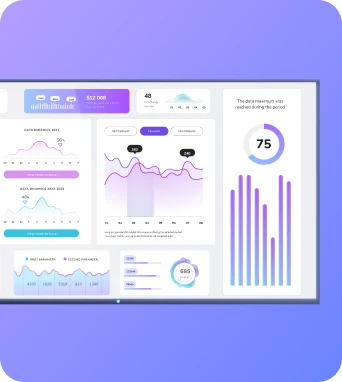Auto-orientation displays
Auto-orientation displays are digital signage screens and TV dashboards that automatically detect and switch between portrait and landscape modes, adapting layout and assets so content remains correctly framed. They simplify management across mixed-orientation networks, reduce manual configuration, and ensure media appears as intended on devices managed through platforms like Fugo.ai.
Auto-orientation displays
How auto-orientation works
Auto-orientation combines detection, layout rules and asset management to present the right visual composition for each screen. Detection typically comes from the signage player reading an orientation flag provided by the operating system or from accelerometer readings on devices that can rotate. Once an orientation state is known, the player applies a set of rules: swap to an orientation-specific media asset, reflow a responsive template, or apply letterboxing or pillarboxing to preserve aspect ratio. Templates designed for auto-orientation include flexible regions and scalable text so important information remains legible when the display changes from landscape to portrait. Developers often publish two asset variants (one for each orientation) while relying on Fugo or other CMS logic to map each variant to the appropriate device orientation at playback time. Beyond straightforward media swaps, advanced implementations use conditional scheduling and layout fallbacks. Conditional scheduling lets a playlist deliver different items based on orientation metadata, so a vertical poster-style graphic appears only on portrait screens while a full-width ticker appears on landscape devices. Fallbacks are essential when an orientation-specific asset is missing: the player can centre the best-fit image, crop conservatively, or switch to a simplified template to maintain clarity. For networks with mixed device capabilities, the CMS can mark certain players as orientation-aware and leave others in a static layout, ensuring older hardware remains stable while newer devices gain the benefits of auto-orientation. Monitoring and analytics feed back which orientations are most common, helping content teams optimise asset libraries and reduce wasted storage on rarely used variants.
Implementation and management
Deploying auto-orientation requires coordination between content authors, device profiles and network policies. Start by auditing which players in your fleet support orientation detection: modern Android-based players, many Chromeboxes and dedicated media players commonly expose orientation data, while some embedded or legacy devices do not. In Fugo, create device profiles that include orientation capability flags and define default behaviours for unsupported players. When uploading content, supply both landscape and portrait variants where practical, and name assets clearly to make automated mapping straightforward. Use responsive templates for elements like clocks, menus and charts so they reflow rather than rely solely on separate image files. Test each template on representative hardware to confirm font sizes and padding remain appropriate after rotation. Network considerations matter because swapping assets on orientation change can increase short-term bandwidth and cache churn. Use local caching on players and prioritise small, vector-friendly assets or text-based overlays where possible to reduce latency during orientation switches. Scheduling rules within Fugo should include orientation-aware filters so updates target only compatible devices and do not interrupt stable displays. For troubleshooting, maintain logs of orientation events and last-applied templates; these help diagnose mismatches between expected and actual behaviour. Regular reviews of analytics will show whether dual-orientation assets are being used efficiently or if one orientation dominates and obviates the need for duplicates. Finally, document orientation policies for operational teams so on-site staff understand mounting requirements, recommended resolutions and how to report orientation-related playback issues.
Troubleshooting and best practices
Keep the learning going...
Augmented reality product displays
Augmented reality product displays use AR overlays and interactive 3D models on digital signage and TV dashboards to present products in context. They allow viewers to examine scale, customise options, and access supplementary content in real time, helping retailers and internal communications teams improve engagement, reduce returns and support informed purchase decisions.
Auto-brightness adjustment
Auto-brightness adjustment automatically varies a display's luminance in response to ambient light measurements, schedules and policy rules. In digital signage deployments it preserves legibility, reduces energy use and extends screen lifetime by dimming or brightening devices to suit viewing conditions while remaining compatible with content priorities and device management systems.
Auto-refresh displays
Auto-refresh displays automatically update content on digital signage according to scheduled intervals, data feed changes or remote triggers, reducing manual intervention. They ensure TV dashboards and workplace displays reflect live metrics, news or alerts by using polling, webhooks and intelligent caching to balance timeliness with reliability and network load.