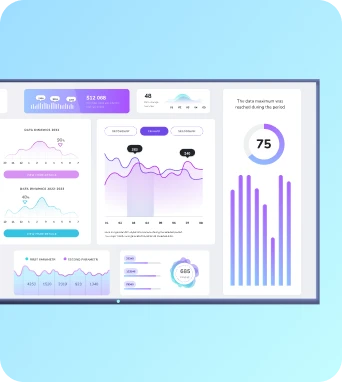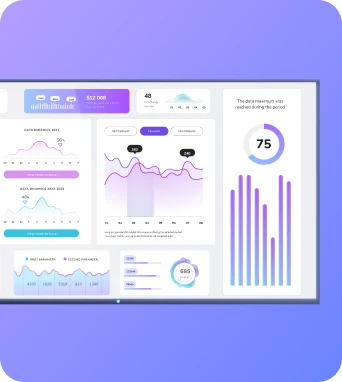Auto-brightness adjustment
Auto-brightness adjustment automatically varies a display's luminance in response to ambient light measurements, schedules and policy rules. In digital signage deployments it preserves legibility, reduces energy use and extends screen lifetime by dimming or brightening devices to suit viewing conditions while remaining compatible with content priorities and device management systems.
Auto-brightness adjustment
How auto-brightness works in signage networks
Auto-brightness in a signage context relies on three core inputs: ambient light measurement, policy or schedule configuration, and device capability. Ambient light measurement comes from either the display's integrated sensor, a connected media player sensor or an external environmental sensor deployed in the same room. These sensors provide a lux reading or equivalent metric that the device or management platform converts into a target luminance. Policies determine how aggressively the system responds: for example, a retail environment may require higher minimum brightness for product imagery, while an internal office dashboard can use lower brightness after hours. Schedules let you constrain adjustments to business hours or allow continuous adaptation, and can be combined with time-based content rules so important messages remain visible even when ambient light is low. On the device side, the player or display needs an interface to accept brightness commands. Modern media players expose APIs or local services that adjust backlight or gamma to achieve the requested level. Central management platforms like Fugo map sensor inputs and policies to those commands, enabling bulk updates and coordinated behaviour across a fleet. Good implementations include hysteresis and rate limits to avoid frequent flicker when light levels fluctuate, and a fallback brightness for sensor failure or connectivity loss. For mixed hardware fleets, calibration profiles per model ensure comparable perceived brightness even when panels have different native luminance ranges. Finally, accurate logging and analytics let operators verify power savings and visual consistency, and support iterative tuning of thresholds and schedules.
Deployment considerations, integration and troubleshooting
When deploying auto-brightness across a signage network, consider sensor placement, calibration and privacy. Sensors must reflect the viewers' experience rather than direct sunlight or artificial light sources that are not representative; a sensor tucked behind a shelf or facing a window will give misleading readings. Calibration involves mapping sensor lux values to perceived brightness targets for each display model. This mapping should account for viewing distance, ambient reflectance and typical viewer headroom. In large deployments, maintain a library of calibration profiles and apply them through the management platform so that new installations inherit the correct behaviour automatically. Integration points matter: ensure the media player firmware and signage software support remote brightness API calls, and verify whether the display accepts absolute or relative brightness adjustments. If using schedules, align them with content playlists so dim states do not mask critical alerts or adverts. Troubleshooting common issues often starts with verifying sensor data: check logs for realistic lux values, test local overrides to confirm control pathways, and confirm that anti-flicker hysteresis settings are not too tight. In cases where sensors are not permitted for privacy or regulatory reasons, consider using chained schedules tied to sunrise/sunset tables by location or light-level approximations from weather APIs. Finally, monitor energy and thermal metrics post-deployment to quantify savings and to detect equipment that may be misreporting brightness or suffering hardware faults; proactive alerts can prevent extended display degradation and reduce maintenance costs.
Operational tips and best practices
Keep the learning going...
Augmented Reality (AR) integration
Augmented Reality (AR) integration refers to embedding virtual content into physical environments and camera feeds and connecting those overlays to a digital signage system. In a Fugo.ai context it enables contextual graphics, data visualisations and interactive wayfinding to appear on TV dashboards, mobile devices and location-based screens for richer, real-time communications.
Augmented reality product displays
Augmented reality product displays use AR overlays and interactive 3D models on digital signage and TV dashboards to present products in context. They allow viewers to examine scale, customise options, and access supplementary content in real time, helping retailers and internal communications teams improve engagement, reduce returns and support informed purchase decisions.
Auto-orientation displays
Auto-orientation displays are digital signage screens and TV dashboards that automatically detect and switch between portrait and landscape modes, adapting layout and assets so content remains correctly framed. They simplify management across mixed-orientation networks, reduce manual configuration, and ensure media appears as intended on devices managed through platforms like Fugo.ai.