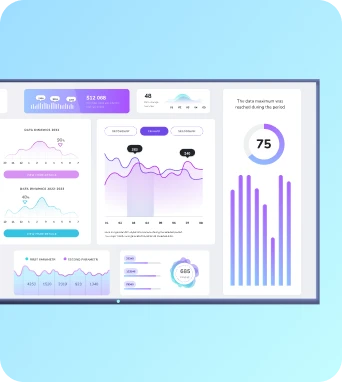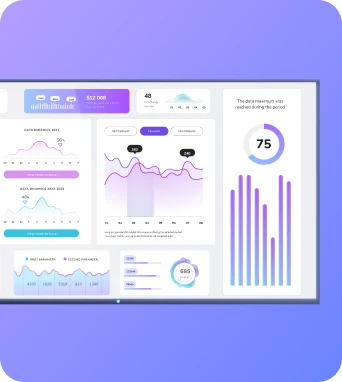Let’s not beat around the bush: you need to fix your digital signage TV, and you need to fix it now.
We’ve been there, done that. So we get it — for better or worse. That’s why we’ve put together an exhaustive guide that can help you get up and running fast.
Here’s practically everything you need to know for digital signage TV troubleshooting, from common problems and solutions to advanced tips, tricks, and preventative advice.
Common reasons your digital signage TV isn’t displaying
Even the highest-quality digital signage TV can give you trouble under the right (er, wrong) set of circumstances.
Some of the most common issues that prevent digital signage from displaying include:
- Internal display issues: You can’t get your TV to display what you want it to display. Note that this doesn’t necessarily mean there are physical issues with the screen (which we cover in the next section.
- Physical TV screen problems: This may include lines, blurring, brightness issues, and odd colors. Basically anything that affects the overall picture quality of your screen.
- Remote control issues: Maybe it’s out of battery, or maybe it’s not connecting to the right TV menu options.
- Internet connection and streaming: You can’t connect your TV to the internet, or you’re struggling to stream content from one device to another (say, your media player).
- Multiscreen TV problems: Exactly what the title implies. If you’re trying to chain multiple TV screens together and not seeing what you want, there might be something wrong with your cabling or media players.
Below, we’re taking a deep dive into each of these categories so you can better understand next steps and solutions.
Pssst: not sure what your TV’s issue is? Here’s a short diagnostic to help you evaluate:
🔧 Digital Signage TV Diagnostic
Follow the questions to identify what's wrong with your TV
Step 1: Is your TV turning on?
No → Check your power cable and outlet. If it still won’t turn on, it’s likely a hardware/power issue.
Yes → Go to Step 2.
Step 2: Is the picture clear?
No → You may have physical TV screen problems (lines, brightness issues, weird colors).
Yes → Go to Step 3.
Step 3: Can you see your signage content?
No → This is probably an internal display issue (wrong inputs, misconfigured player, or software problem).
Yes → Go to Step 4.
Step 4: Can you control the TV with your remote?
No → Time to check for remote control issues (dead batteries, wrong menu, or sync issues).
Yes → Go to Step 5.
Step 5: Is the internet connection or streaming working?
No → Might be an internet/streaming issue. So check your WiFi, router, and/or media player connections.
Yes → Go to Step 6.
Step 6: Are multiple TVs showing the same thing?
No → You’re probably dealing with a multiscreen TV problem, so you might want to check yoru cabling, splitters, or media player setup.
Yes → Congrats, your signage setup is in good health! 🎉
Now, let’s dive into each of the five categories.
1. Internal display issues
Sometimes your TV just doesn’t look, well, right. Maybe the colors are off, or the images look doubled, or there are black bars showing up in places they shouldn’t. These internal display issues are usually a mix of TV settings, cable connections, and/or the type of content you’re showing.
The good news is, they’re (usually) incredibly easy to solve.
Below are a few places you might want to start.
How to solve common display and picture issues
Check picture settings and quality
Start by resetting your picture settings to default. That’s because sometimes, the TV’s brightness or picture mode just isn’t optimized for your content.
From there, dive into advanced settings like LED Dynamic Control to sharpen colors and improve contrast. You can always use Picture Mode and Wide Mode (depending on your TV models) to make different types of content pop.
Keep in mind that adjusting your aspect ratio and picture mode can help prevent temporary image retention or permanent burn-in, which keeps your display looking fresh.
And sidenote: lower-end TVs may appear dimmer no matter your settings, especially in bright rooms. Other TVs, especially those with IPS LED panels, can show grayer blacks. That’s just something to be expected and not cause for alarm.
Display input source errors
Most TVs come with multiple input ports, so it’s worth double-checking that your display is set to the correct source (HDMI 1, HDMI 2, you know the drill).
Plus, many odd colors, dim screens, or frozen images on-screen can be traced back to a misconfigured input or a loose connection. Restarting your TV or reconnecting cables usually does the trick.
Resolution mismatch
Be sure to set your player’s resolution to match your display’s native resolution.
Mismatched resolutions can result in black screens or distorted visuals, neither of which are ideal for digital signage.
You can usually handle this by selecting reset picture settings from your TV’s dedicated settings screen.
2. Physical TV screen problems
Physical TV screen problems include lines, blurring, double images, brightness issues, and odd colors caused by physical issues with the screen, cables, and other physical componentry. For example, you might be met with a black screen or no picture when everything else indicates you have a signal. You’ll have to check cable connections, look for physical damages, or check for power supply issues to resolve the issue.
Thankfully, fixing physical TV screen problems is fairly straightforward.
How to solve physical TV screen problems
Incorrect or faulty cable connections
First, see if there might be HDMI issues. You’ll want to make sure your HDMI cable is properly inserted at both ends of your devices. You should also keep your eyes peeled for visible damage or bent connectors, which could affect the integrity of your display.
Next, check for cable compatibility — because you should only use cables that are compatible with your digital signage hardware. For higher resolutions, ensure you have HDMI 2.0 or higher. Anything lower than that might be fine with consumer-grade cabling.
Power supply issues
The obvious first attempt here should be to see if power is getting to your display and/or media player. You can measure your outlet’s electricity output with a digital multimeter (DMM), or manually inspect plugs, switches, and AC power cords to see whether or not the TV is unplugged.
You should also check if your power strips and outlets are ‘live’ (aka, transmitting power), which can help you track down a faulty power source. For example, you might try plugging your power cord into a different electrical outlet, or switching cables on a select display.
If the issue persists, contact a professional for help. There might be a problem with your outlets, or your device may be incapable of accepting power.
Damaged or malfunctioning hardware
Inspect the TV and media player for signs of physical damage. Weather, thrown objects, and other types of impacts could result in poor cable and network connections, as well as surprise changes to picture settings.
Note that you can’t necessarily fix a cracked screen unless you’ve got a great insurance policy, a warranty, or a very minor crack.
3. Internet connection and streaming problems
Streaming TV dashboards, videos, or live signage content should be seamless… unless your TV has other plans. If you notice buffering, black screens, or mysteriously missing audio, it’s usually tied to Wi-Fi, TV settings, or connected devices.
Fortunately, these common issues are easy to fix.
How to solve internet connection and streaming problems
Check your internet connection
A slow or unstable internet connection is typically offender number one for streaming woes. Start by making sure your TV is online, and that your Wi-Fi signal is strong enough for high-resolution content.
First, try testing your internet connection on Google. You’ll need around 25 Mbps of bandwidth to stream 4k, although a 50 Mbps download speed is usually the bare recommendation.
If you’re not getting this from your existing WiFi, you might:
- Get a WiFi booster
- Plug into an Ethernet connection instead
- Considering upgrading your internet package for more bandwidth
Reset TV WiFi settings
Sometimes your TV’s network settings just need a little nudge. Resetting the Wi-Fi connection or updating the network configuration can resolve ‘no internet’ error screens and intermittent connectivity.
This might also help your TV pick up stronger signals, which makes it easier to maintain a smoother stream overall.
Pick a different TV browser
Not all TV browsers are created equal, and some simply can’t handle 4K streaming well. If your digital signage video fails to load or the audio is missing, try switching to a different browser or updating the current one.
Also, be sure to double-check connected devices — like HDMI cables or external streaming boxes — to ensure all devices are browser compatible and properly configured.
4. Remote control issues
Sometimes the biggest headaches come from the smallest devices: including the humble remote control.
If your digital signage TV isn’t responding like it should, the culprit could very well be a Bluetooth device or a pesky low battery. So you’ll be thrilled to know these issues are quick to fix.
Here are a few troubleshooting steps that might help.
How to solve remote control issues
Check remote batteries
Simple, we know, but it must be said. Because low or dead batteries are probably the #1 cause of unresponsive remotes.
You might want to swap them out first before diving into anything more complicated. Trust us: it’ll save you a lot of time and frustration later.
Look for signal interference
Your remote might struggle to access your TV if it’s competing with multiple devices. This may include external devices like:
- Soundbars
- Headphones
- Bluetooth speakers
- DVD players or Blu-ray players
- Gaming consoles
First, make sure that everything is connected properly. Then, check each device’s settings if the remote or TV isn’t behaving.
You could also try an elimination approach: take away connected devices one by one and see if you can identify the offending equipment.
Look for signal blockages
Even with fresh batteries and no interference, your remote’s signal can still be blocked by objects between the remote and TV. Large furniture, walls, or even sunlight can weaken the signal, so you’ll need to think about ways to keep the two relatively close together.
If you can move anything out of the way, do so now. You could also upgrade your remote to something more long-range, which can help to cross longer distances and/or offset the effects of blockages like walls.
So what if your TV has voice control features? You’ll want to look internally first. By that, we mean double-checking that both the TV and remote are properly configured so all of your commands go through smoothly.
5. Multi-screen TV problems
Trying to set up a chain of multiple TVs, but not getting the results you want?
That might be because there’s something missing in your ‘daisy chain’ of screens.
Common issues include:
- Struggling to get both the TV and the media player synchronized
- A picture that appears and then disappears across devices
- Screens that don’t seem to light up at all
Here’s a closer look at how to solve these common issues:
How to solve common TV screen problems
Check compatibility
Ensure your TVs support daisy chaining (typically via DisplayPort or HDMI-out).
Daisy chaining allows multiple TVs to display identical content without the need for multiple media players. Of course, you can always use tools like HDMI splitters (more on this later).
Connect the first display
Make sure you’ve connected your media player to the input of your first TV, not anything further in the chain. This will be important later.
Chain subsequent displays
You’ll need to make sure every TV is cable connected — ideally from your DisplayPort or HDMI-out from the first TV to the input of the next, and so forth.
Configure settings
On your first display, enable daisy chain mode from the settings menu. If this isn’t an available setting, you might bypass it with an HDMI splitter or wireless HDMI system.
P.S., if the issue persists, just give support@fugo.ai a holler. There’s rarely been a multiscreen network issue we couldn’t diagnose (or at least give you a recommendation for).
TV-specific troubleshooting issues
From Sony to Samsung to LG displays, here are our expert recommendations based on the type of TV and TV software you own.
Sony TV specific troubleshooting
Sony digital signage TVs are a great choice for round-the-clock reliability, especially if you own a high-quality BRAVIA. But that’s not to say you won’t sometimes see issues — depending on the model, black screens and picture quality can sometimes pose problems.
A quick restart (or full reset) typically clears up the most common issues with Sony digital signage TVs. However, you might want to get more granular depending on what you’re up against.
Black screen? No picture? Start by double-checking your HDMI cable and Wi-Fi connection. Nine times out of ten, it’s just a connectivity problem.
For display quality concerns, try running a built-in picture test and playing around with your display settings. Just FYI: if you’re running an OLED Sony TV, you’ll need to be careful not to risk image retention or burn-in.
And if all else fails? Keep your Sony article ID handy and reach out to Sony Support for additional troubleshooting.
Learn more about Sony digital signage TVs.
Samsung TV specific troubleshooting
Samsung TVs can be absolute workhorses for commercial digital signage. But even reliable displays can suffer from software glitches and picture quality issues. Thankfully, most are easily fixed with a few quick checks.
Start with tools like Self Diagnostics, which are typically found in your Samsung TV’s settings. This built-in feature automatically runs tests for you so you can uncover what’s wrong without too much guesswork.
If your picture quality seems off, you can tweak picture modes and advanced settings such as your aspect ratio. This can help sharpen the display or reduce image retention issues.
If you’re still stuck, you might try a factory reset. This will clear out stubborn bugs and restore your TV to its default settings — handy if menus keep freezing or visuals don’t look quite right.
Just don’t forget to check the basics, like fiddling with HDMI cables and updating your TV software regularly. Out-of-date firmware is one of the most common culprits behind performance issues with Samsung.
If the problem persists? Grab your Samsung article ID, then contact Samsung Support for more personalized support.
Learn more about Samsung digital signage TVs.
LG TV specific troubleshooting
LG digital signage TVs need no introduction, especially if you’re familiar with some of LG’s screen breakthroughs. Of course, they’re not completely immune to occasional problems or hiccups. So good thing most issues can be resolved in a few taps!
First, you should know there’s an LG Self-Diagnosis tool similar to the one found on Samsung TVs. This runs automated tests to help identify problems so you don’t have to guess about possible next steps.
You can always try solving basic problems on your own, like if your picture appears off or if system settings are out of whack. To solve this, play around with picture modes and advanced settings like sharpness, contrast, or aspect ratio. You can also select settings designs for ‘pre-set’ looks (like motion blur, for example).
If you’re still having trouble, try a factory reset. This can help wipe out persistent bugs and restore default settings — especially if your menus freeze or if your display acts wonky.
Of course, if you run into something you can’t solve on your own, write down your LG product model and article ID, then reach out to LG Support for guidance.
Learn more about LG digital signage TVs.
Advanced tips and tricks for troubleshooting digital signage TV screens
Don’t want to worry about future problems with your signage TVs?
Here are a couple quick tips to get you up to speed:
Keep an eye out for problems with remote management solutions
Manual troubleshooting might make sense when you only have a handful of digital signage screens to manage. But what if you manage dozens of screens? And what if they’re not in the same room (or even the same country)?
The good news is digital signage software platforms like Fugo come with remote troubleshooting on every plan. That way, you can check device status, reboot players, and even push software updates without needing to physically access your TV.
You can now keep tabs on TVs from anywhere.
Set up schedules and automations to improve device lifespan
You might be surprised how much wear-and-tear there is by manually powering TVs on and off. It also saps energy and takes a toll on player devices, which isn’t ideal if you’re trying to make the most of your investment.
Luckily, Fugo bakes scheduling features into every plan so you can change your screen content based on times you control.
Outside of software, you can also purchase specific hardware or set up automations to help you prolong device lifespan — think setting automatic on/off times, rotating playlists, and even adjusting your brightness based on the time of day.
Put it all together, and you’ll have a great recipe for fewer energy costs, less wear-and-tear, and one less thing for your team to remember.
Don’t forget to troubleshoot widgets and dynamic content
Maybe your weather app’s API key has expired, or maybe your social media feed isn’t displaying recent posts. Either way, these little components can sometimes suffer from huge problems, which might be hard to catch without a regular testing interval.
It’s a good idea to make widget testing part of your regular maintenance routine so you can catch possible problems before they start. That way, you don’t end up with a blank box where your real-time content was supposed to go.
Fugo can help you preview all content in advance so you can be sure it displays properly on your digital signage screen.
Invest in highly compatible digital signage software
Your TV screens deserve modernized software that plays nicely with all your devices. This applies whether you’re running Android-based players, ChromeOS boxes, or full-blown commercial-grade signage TVs.
Robust digital signage platforms (like, say, Fugo) give you the freedom to mix and match hardware without worrying about glitches or endless workarounds. That means less downtime for your screens, and more flexibility as you scale.
We’ve even got AI features hiding in the wings — which you can see for yourself by signing up for our AI Beta Program.
Preventative maintenance checklist for digital signage TVs
Professional digital signage TVs are a major investment, so you should do everything in your power to keep them in good health.
Daily
Make sure the TV has proper ventilation — i.e., isn’t blocked by walls or clutter.
Turn off or enable a screensaver when not in use to prevent burn-in.
Check for any obvious screen issues such as lines, colors, and brightness.
💡Related: This Game-Changing Hardware Hack Simplifies Digital Signage Setups In Tight Or Tricky Spaces
Weekly
Reboot the TV and its media player to clear cached data and refresh performance.
Monitor operating temperature. The TV should feel warm, not hot.
Inspect all cable connections so you know they’re snug and undamaged.
Monthly
Check surge protector functionality and replace if showing signs of wear.
Review your display’s quick settings — think brightness, contrast, screen timers — to minimize image retention.
Update the software and firmware of your electronic devices to patch bugs and improve security stability.
Yearly
Audit your digital signage setup. Does your TV still meet performance needs? What about other devices like your media player(s)?
Deep-clean vents and surrounding areas for dust buildup.
Do a full inspection of cabling and replace any frayed or worn cords.
Frequently asked questions about digital signage TV troubleshooting
Q: How to troubleshoot your smart TV?
First, start with the basics: check your power cord, cables, and internet connection. Then, move on to software — try restarting the TV, updating firmware if necessary, and reinstall apps. If all else fails, you might need to factory reset (but only after backing up your settings).
If all else fails and you’re not sure what to do, call in TV repair experts to help suggest next steps.
Q: How do I reset my TV?
Most TVs have a Reset option in the settings menu under System or General. If your screen is unresponsive, you may need to press and hold the power button on the remote or the TV for a few seconds or longer. This will hopefully force a reboot and potentially solve issues with frozen images on-screen.
Q: What is the problem when the TV is on but no picture?
If you hear sound but see no picture, you might be up against:
- A loose or damaged HDMI cable
- Wrong input selected
- Internal display issues
- Backlight failure (common with older screens)
As a quick test, try shining a flashlight at the screen. If you faintly see an image, the backlight (and therefore the TV) is on. If nothing shows, the entire panel may be dead.
Q: How to fix an unresponsive TV screen?
Try these steps in order:
- Unplug the TV for 60 seconds.
- Press and hold the power button for 30 seconds to drain residual power.
- Plug the TV back in and restart.
If it’s still stuck, check for firmware updates with the manufacturer or contact support.