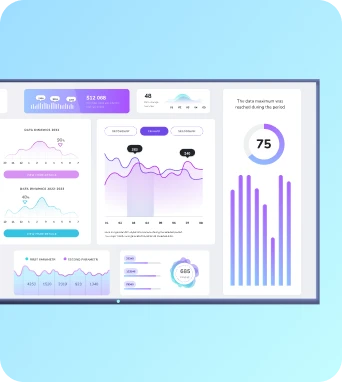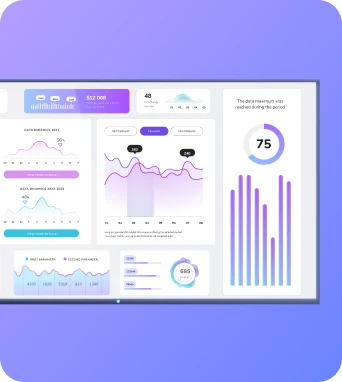Screen mirroring & digital signage in one tool with Fugo for AirServer
AirServer is a complete wireless presentation solution and it works great with Fugo's digital signage software. Use the two in tandem for total control over your meeting room screens.

Screen Mirroring
The AirServer Connect can be used with any phone, tablet, and computer, letting you share your entire screen or cast media from apps with minimal latency and great quality - transforming any room into a collaborative hub.
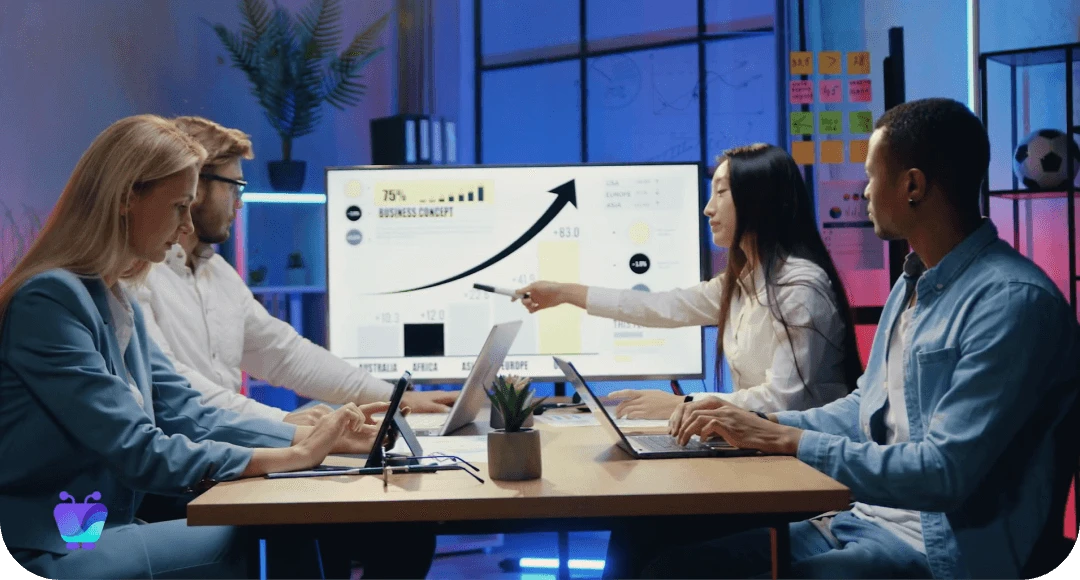
Digital Signage
The AirServer Connect offers the ability to deploy custom backgrounds, URLs, or HTML files to your AirServer box, allowing you to dynamically showcase your preferred Fugo content when not wirelessly mirroring to the screen.
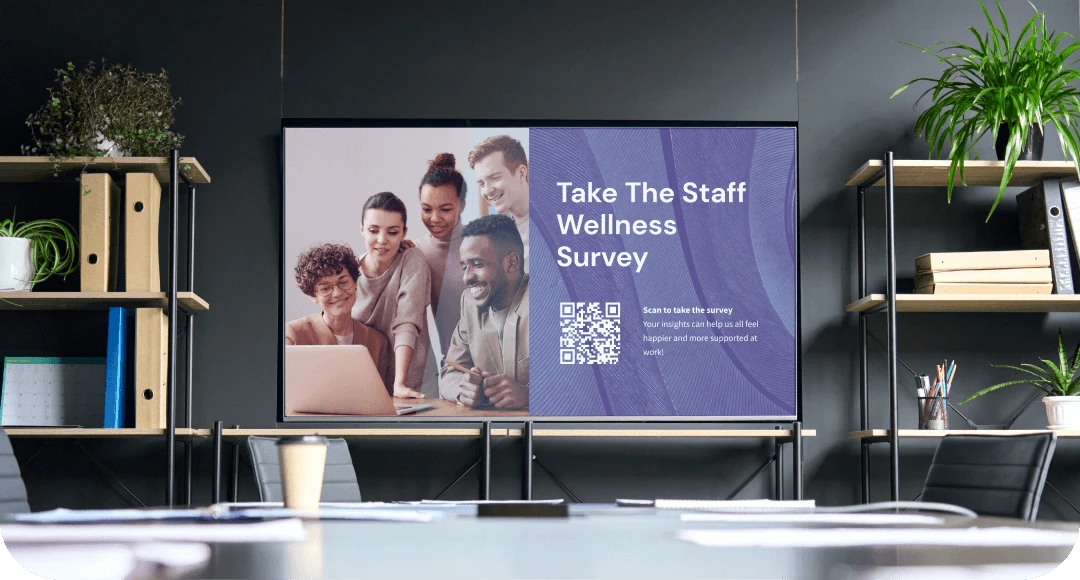
AirPlay, Google Cast, & Miracast
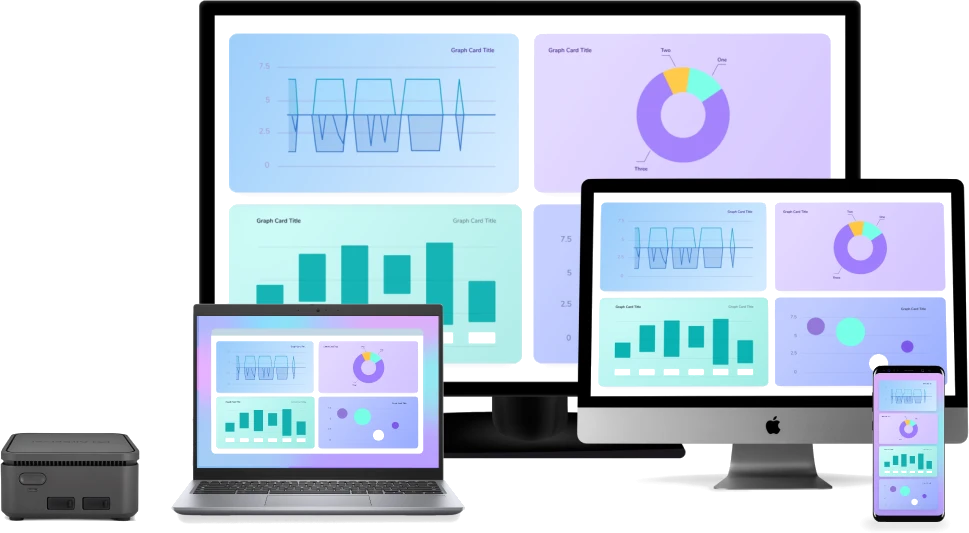
AirServer leverages the device's built-in support for AirPlay, Google Cast, and Miracast, letting you screen mirror cable-free.
Your users can use their own devices such as a Mac or Windows PC, iPhone, iPad, Android phone and tablet or Chromebook.
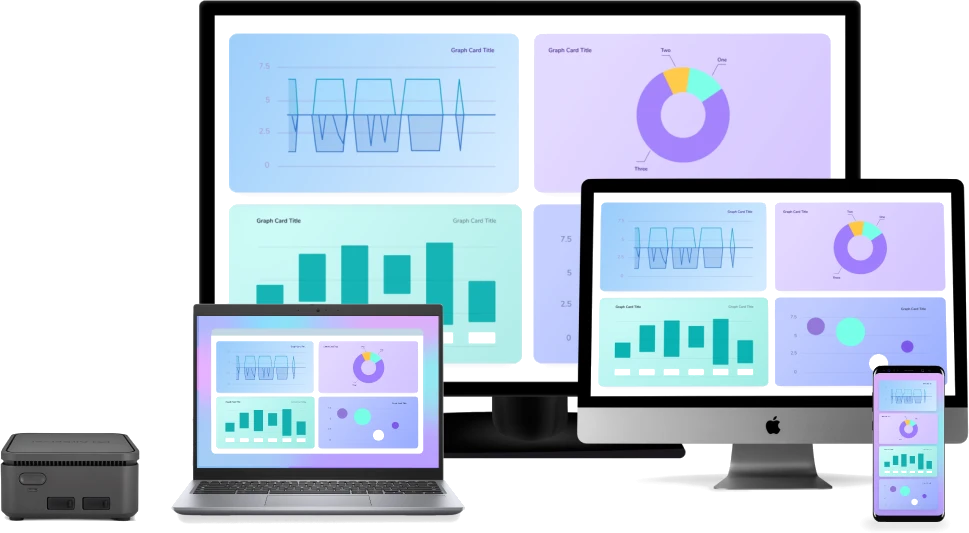
Features
Key AirServer Features
 Guest Hotspot
Guest Hotspot
AirServer creates its own guest network with internet access so that guests can easily connect & screen share.
 Cast From Apps
Cast From Apps
Cast your favorite media and Chromecast-enabled apps, including DRM protected content, directly to the big screen.
 Device Management
Device Management
Manage your AirServer Connect device locally or manage all of your devices from inside the cloud.
 Digital Signage
Digital Signage
Display your own content between sharing sessions by connecting to Fugo's digital signage solution.
 Live Streaming
Live Streaming
Share your screen with the "people in the back" or in other rooms, without the need for an internet connection.
 Security
Security
Ensure network safety with enterprise security, seamless integration, automatic updates, and local session handling
How it works
Get started in minutes
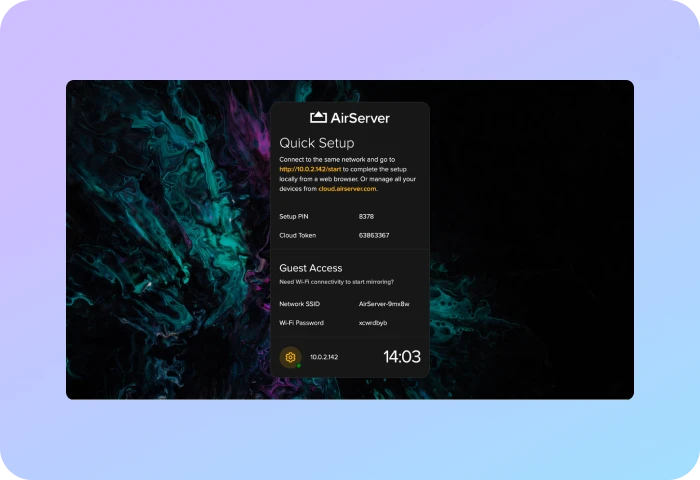
Install Device
Set up your AirServer device & connect it to the internet.
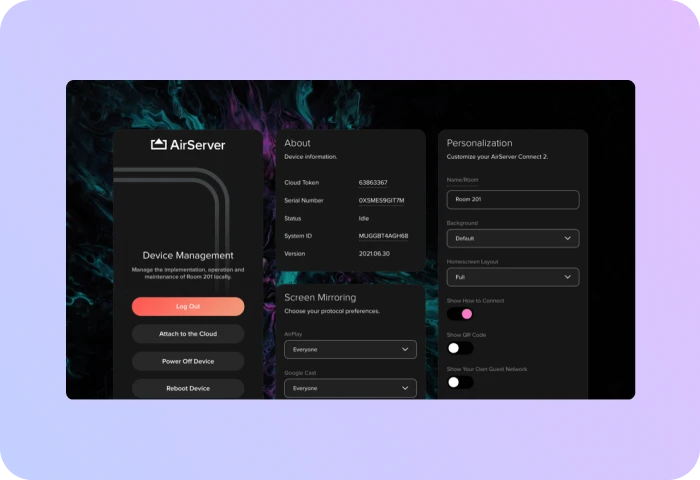
Add Background
Set Fugo as your preferred background in Device Management.
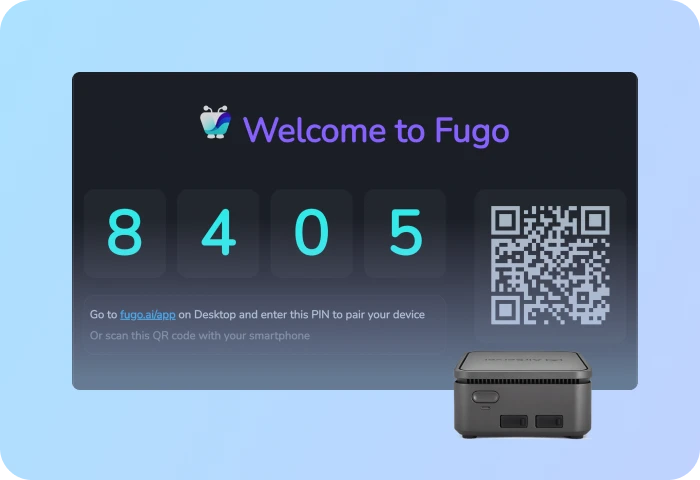
Pair & Play
Pair your device to Fugo via PIN & start creating content.
Ready to get going with your digital signage?
Start managing your screens today with a free trial, or book a demo to find out how Fugo can work for your organization.